AI Book Summary Generator
Welcome to the AI Book Summary Generator guide. This tool assists you in creating concise and informative summaries for books, leveraging AI Magicx's advanced capabilities to streamline your content creation process and provide valuable insights to your audience.
#What is the AI Book Summary Generator?
The AI Book Summary Generator by AI Magicx is a tool designed to help you quickly generate summaries for books. By entering the book’s title, author, and selecting options such as tone, language, and creativity level, you can produce summaries that capture the essence of the book and are tailored to your audience. Whether you're an educator, student, content creator, or avid reader, this tool ensures your summaries are both engaging and informative.
#Step-by-Step Guide
Follow these steps to create concise and informative book summaries using AI Magicx AI Book Summary Generator:
#Step 1: Log in to Your AI Magicx Account
- Access AI Magicx Website:
- Open your web browser and navigate to the AI Magicx website.
- Sign In:
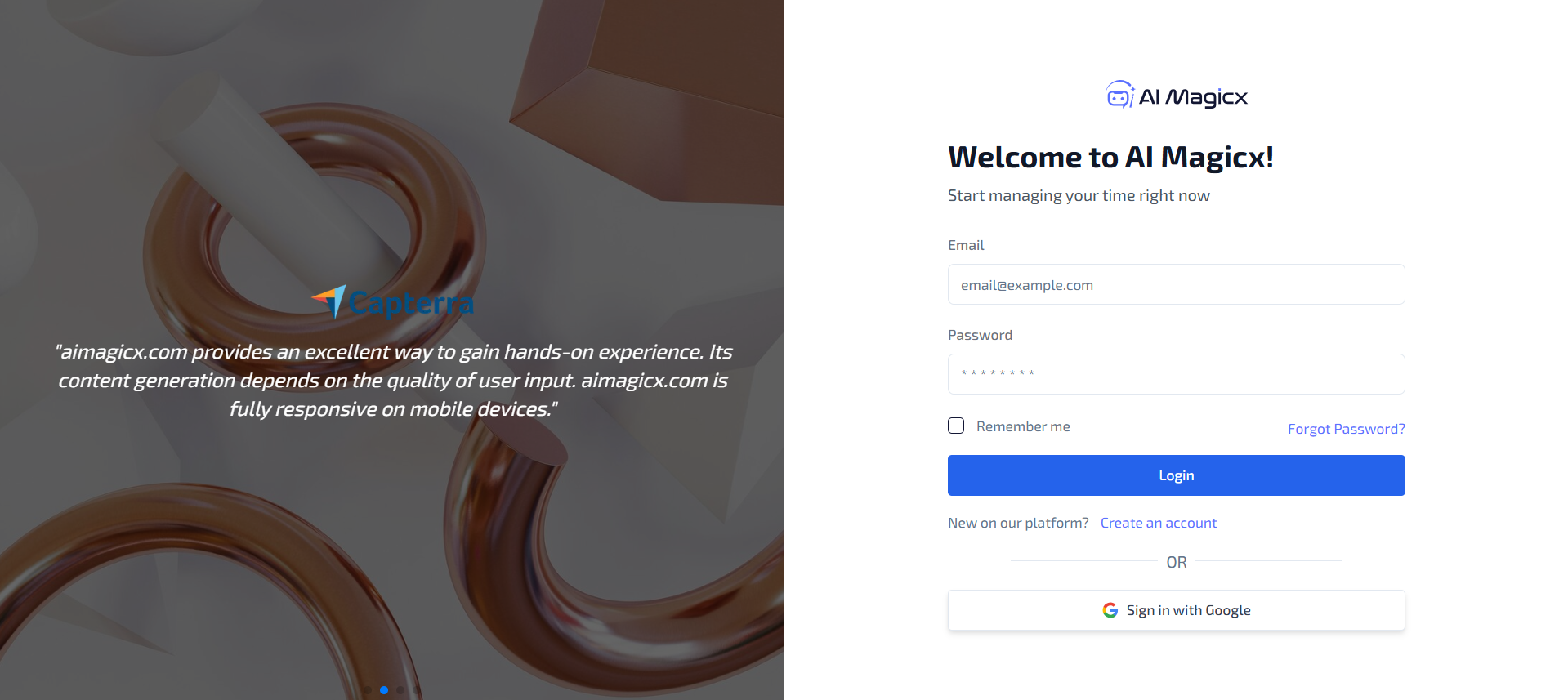
- Click on the Sign In button located at the top-right corner of the homepage.
- Enter your registered email address and password, then click Login.
- If you don’t have an account, click on Sign Up to create a new account.
#Step 2: Access the AI Library
- Navigate to the Dashboard:
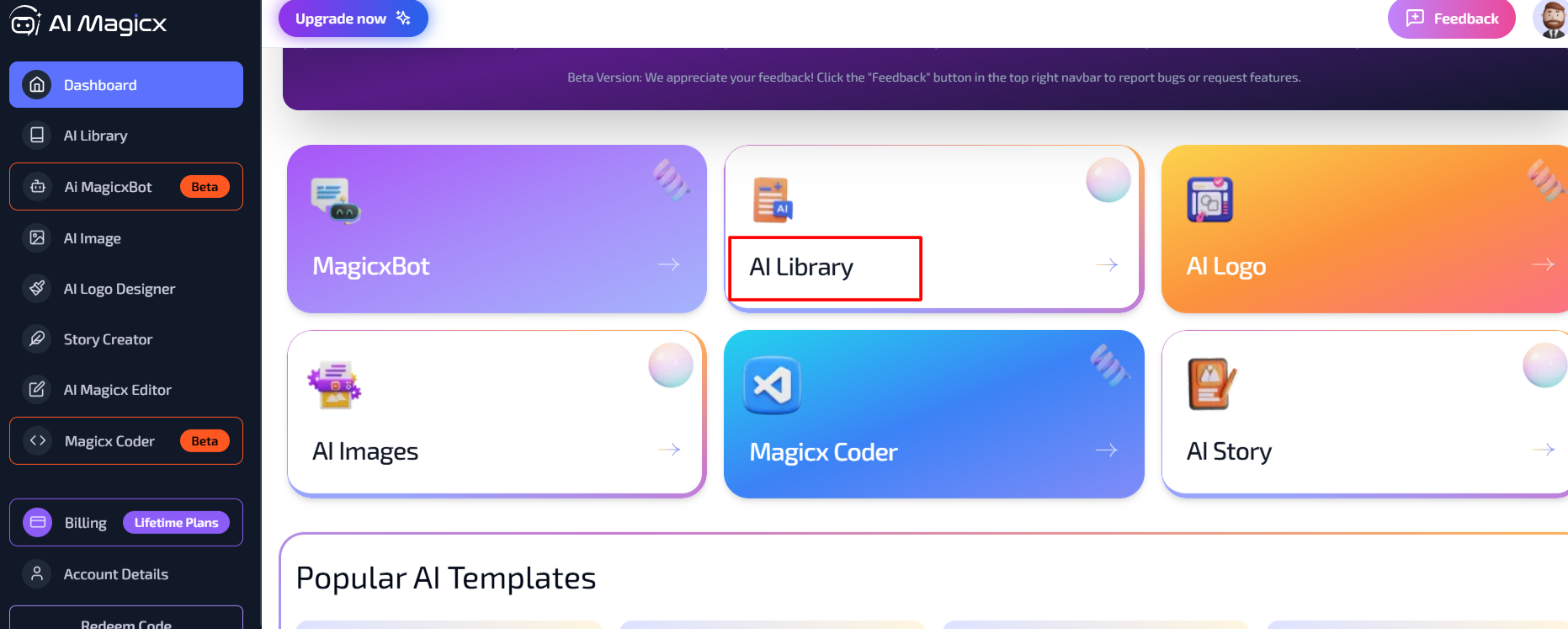
- After logging in, you will be directed to the AI Magicx Dashboard.
- Find the AI Library:
- On the Dashboard, locate and click on the AI Library option to view the available tools.
#Step 3: Open the AI Book Summary Generator Tool
- Navigate to Other Section:
- In the left sidebar, scroll to the Other section.
- Select AI Book Summary Generator:

- Click on AI Book Summary Generator to open the summary generator tool interface.
#Step 4: Enter the Book Title
- Book Title:

- In the 'Book Title' field, type the title of the book you want to summarize.
- Example: "To Kill a Mockingbird"
#Step 5: Enter the Author's Name
- Author:

- In the 'Author' field, enter the author’s name.
- Example: "Harper Lee"
#Step 6: Choose the Tone of Voice
- Tone of Voice:
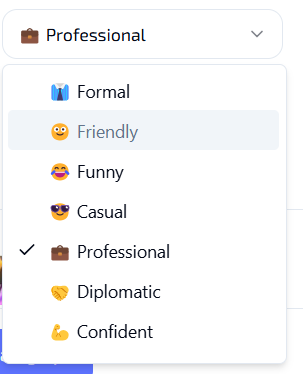
- In the 'Tone of Voice' drop-down menu, select the tone you want for the summary.
- Available options include:
- Professional: Suitable for formal and academic summaries.
- Friendly: Ideal for approachable and engaging content.
- Informative: Perfect for clear and educational summaries.
- Conversational, Persuasive, etc.
- Example: Choose "Professional" if you’re targeting an academic audience or "Friendly" for a more general audience.
#Step 7: Select the Language
- Language:

- In the 'Language' drop-down menu, choose the language for the summary.
- Example: English, Spanish, French, etc.
- This allows you to cater to a diverse audience or target specific linguistic groups.
#Step 8: Set the Creativity Level
- Creativity Level:

- Under 'Creativity,' select your preferred creativity level.
- Low: Generates straightforward and concise summaries with minimal variation.
- Average: Balances creativity with clarity, offering engaging yet understandable summaries.
- High: Produces highly creative and unique summaries that stand out.
- Example: A higher creativity level may result in more innovative and unique wording, while a lower level will produce more straightforward and concise content.
- Recommendation: Average is usually a good option for most summaries, providing a balance between originality and informativeness.
- Under 'Creativity,' select your preferred creativity level.
#Step 9: Generate the Summary
- Generate Summary:
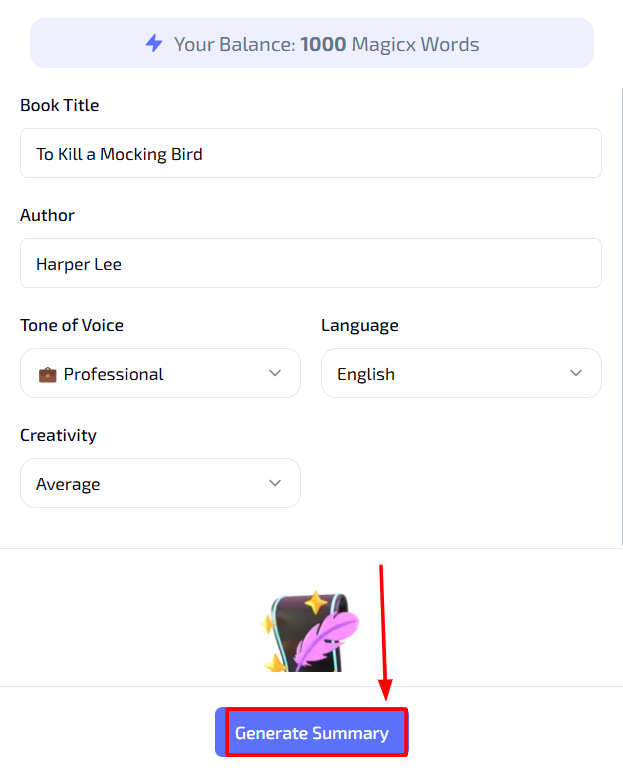
- Once all fields are completed, click on the 'Generate Summary' button at the bottom of the screen.
- The AI Book Summary Generator will process your inputs and display the generated summary below.
- Review the generated summary to ensure it meets your requirements.
- If necessary, make further adjustments or regenerate the summary with different settings to achieve the desired outcome.
- Copy the summary for use in your content strategy, website, or educational materials.
#Additional Resources
- Tutorial Video: Watch the Tutorial
Last updated on 2024-11-18
