Facebook Ads Generator
Last updated: November 18, 2024
Welcome to the Facebook Ads Generator guide. This tool helps you create compelling and effective Facebook ad copies tailored to your promotional needs, leveraging AI Magicx's advanced capabilities to save time and ensure consistency in your advertising efforts.
What is a Facebook Ads Generator?
A Facebook Ads Generator is a tool designed to help you quickly create ad copies for your Facebook campaigns. By entering your product or service details, the generator produces ad copies that align with your specified tone, creativity level, and language. This tool is invaluable for saving time and maintaining consistency in your ad messaging, ultimately enhancing your campaign's effectiveness and engagement.
Step-by-Step Guide
Follow these steps to create engaging Facebook ads using AI Magicx Facebook Ads Generator:
Step 1: Login to Your Account
- Access AI Magicx Website:
- Open your web browser and navigate to the AI Magicx website.
- Sign In:
- Click on the Sign In button located at the top-right corner of the homepage.
- Enter your registered email address and password, then click Login.
- If you don’t have an account, click on Create Account to create a new account.

Step 2: Access the Facebook Ads Generator
- Navigate to the Dashboard:
- After logging in, you will be directed to the AI Magicx Dashboard.
- Find the AI Library:
- On the Dashboard, locate and click on the AI Library option.
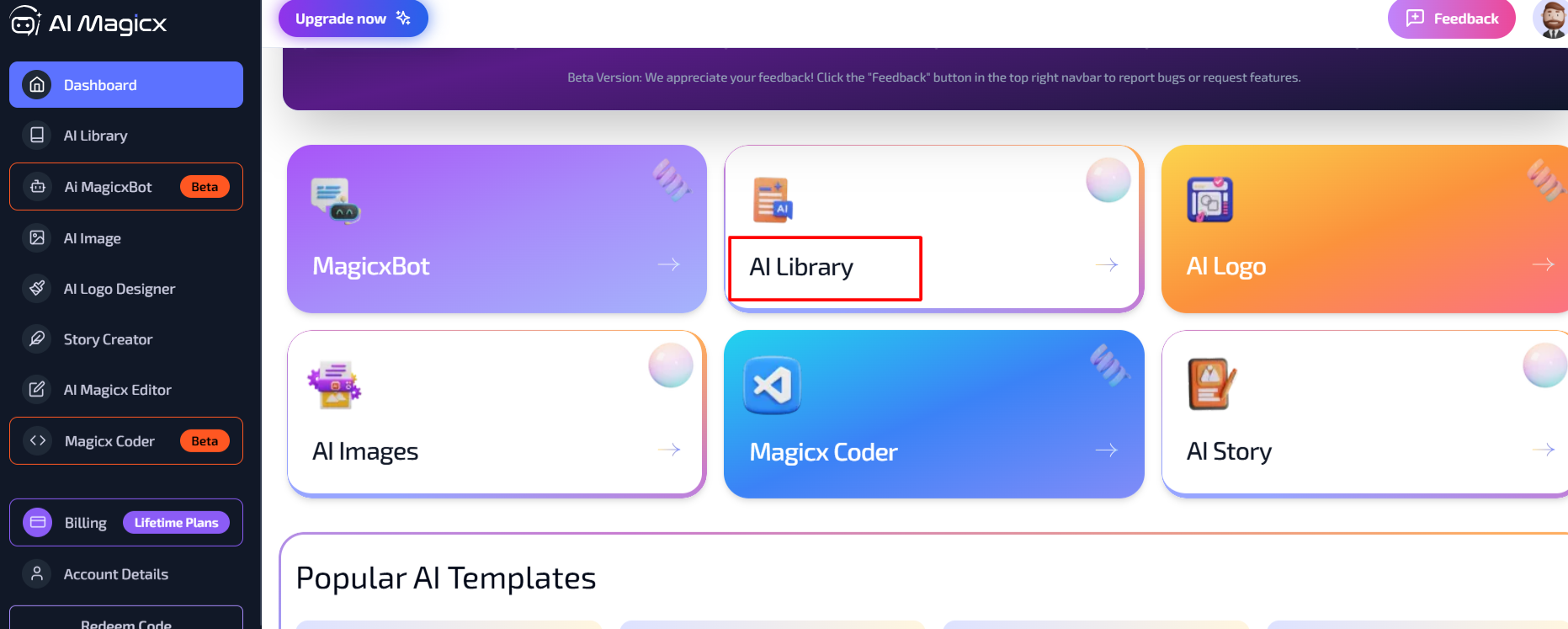
- On the Dashboard, locate and click on the AI Library option.
- Select Facebook Ads Generator:
- In the Ads & Marketing Tools section on the left toolbar, find and select Facebook Ads Generator.
- This will open the Facebook Ads Generator tool interface, ready for you to create your ad copies.
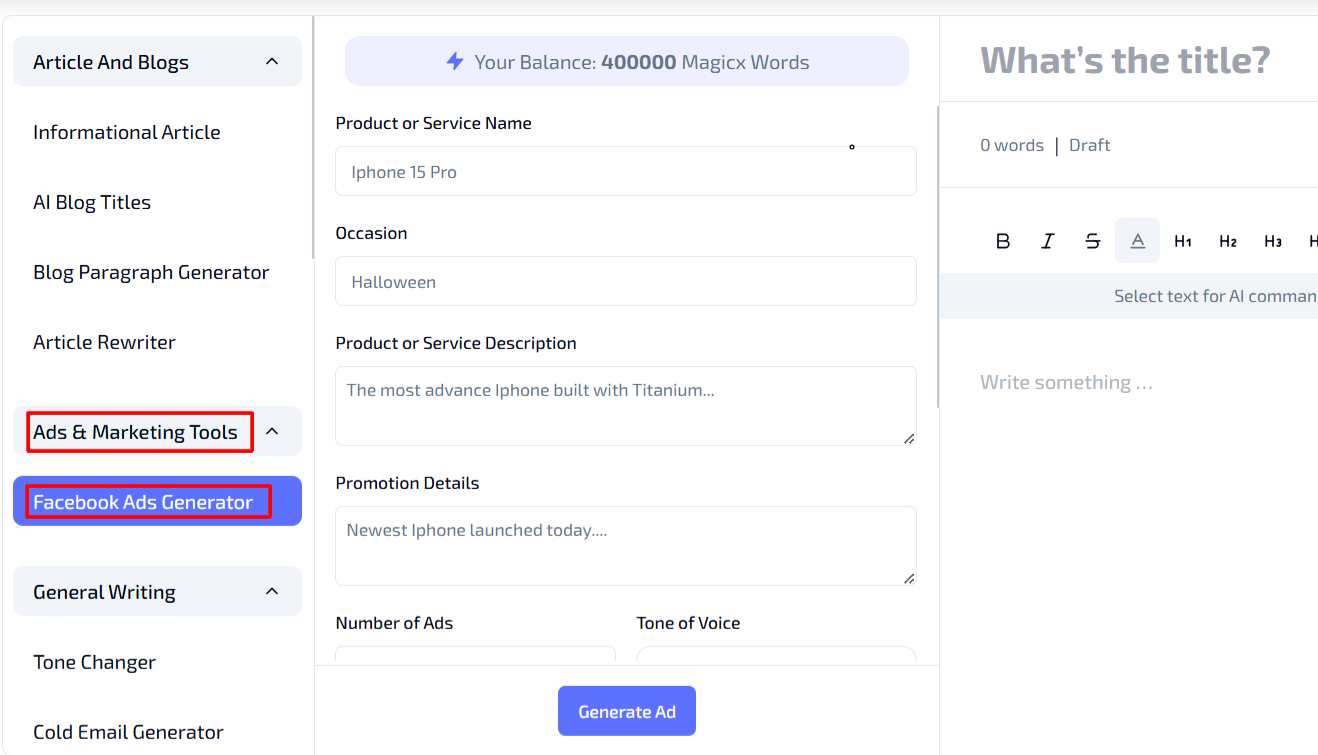
Step 3: Enter Product or Service Information
- Product or Service Name:

- In the Product or Service Name field, type the name of the product or service you’re promoting.
- Example: "Customized Sweatshirts"
- Occasion:

- Specify the occasion, if applicable, in the Occasion field.
- Example: "Christmas"
- Product or Service Description:
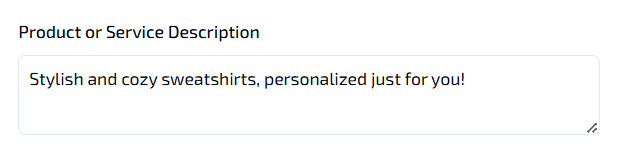
- Provide a brief description of your product or service in the Product or Service Description field.
- Example: "Stylish and cozy sweatshirts, personalized just for you!"
Step 4: Add Promotion Details
- Promotion Details:

- In the Promotion Details field, add any specific details related to the promotion.
- Example: "Get 20% off your first order of custom sweatshirts!"
- This information helps the AI generate ad copies that highlight your promotional offers effectively.

Step 5: Select Number of Ads and Tone of Voice
- Number of Ads:
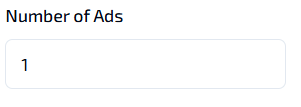
- Enter the number of ad copies you want to generate in the Number of Ads field.
- Example: Entering "3" will generate three different ad copies.
- Tone of Voice:
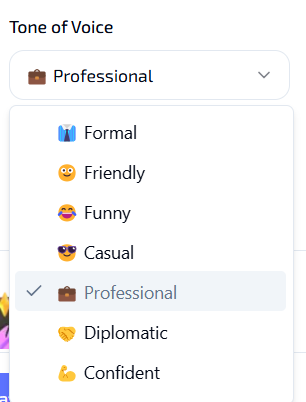
- Choose the tone that best matches your audience and brand from the available options.
- Examples include:
- Professional: Suitable for formal audiences.
- Conversational: Ideal for a more relaxed and engaging tone.
- Selecting the appropriate tone ensures that the ad copies resonate with your target audience.
Step 6: Choose Language and Creativity Level
- Language:
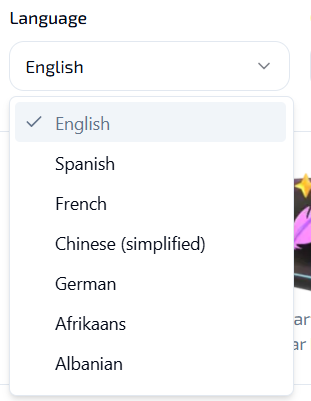
- Select your preferred language for the ad copy from the Language dropdown menu.
- Default: English, but other languages are available based on your needs.
- Creativity Level:
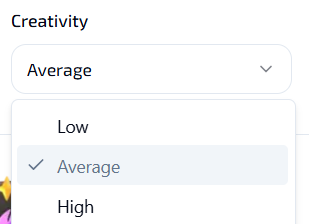
- Choose the level of creativity for the ad copies:
- Low: Provides straightforward and clear suggestions.
- Average: Balances creativity with clarity, offering engaging yet understandable ad copies.
- High: Generates highly creative and unique suggestions that stand out.
- Selecting the appropriate creativity level helps tailor the ad copies to your desired style and audience engagement.
- Choose the level of creativity for the ad copies:
Step 7: Generate the Ad
- Generate Ad:
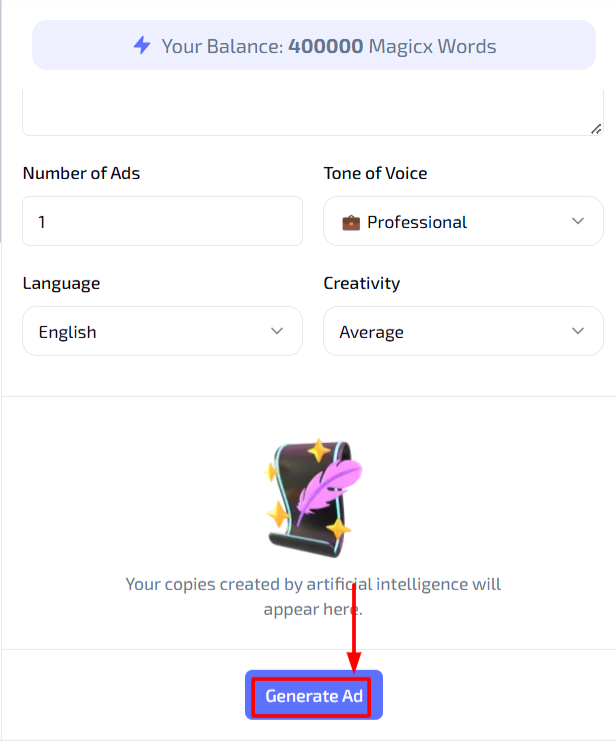
- Once all the settings are configured, click on the Generate Ad button.
- The tool will process your input and produce ad copies based on your specified settings.
- Review the generated ad copies and select the ones that best fit your promotional strategy.
Additional Resources
- Video Tutorial: Watch the Tutorial
Last updated on 2024-11-18
