Twitter Tweet Generator
Last updated: November 18, 2024
Welcome to the Twitter Tweet Generator guide. This tool helps you create impactful and engaging tweets tailored to your specific topics and audience, leveraging AI Magicx's advanced capabilities to enhance your social media presence and save you valuable time.
What is the Twitter Tweet Generator?
The Twitter Tweet Generator by AI Magicx is a tool designed to help you quickly craft professional and creative tweets based on your chosen topic, tone, language, and creativity level. Whether you're an individual looking to boost your personal brand or a business aiming to maintain a consistent and engaging Twitter presence, this tool ensures your tweets resonate well with your audience and align with your communication goals.
Step-by-Step Guide
Follow these steps to generate professional and creative tweets using AI Magicx Twitter Tweet Generator:
Step 1: Log in to Your AI Magicx Account
- Access AI Magicx Website:
- Open your web browser and navigate to the AI Magicx website.
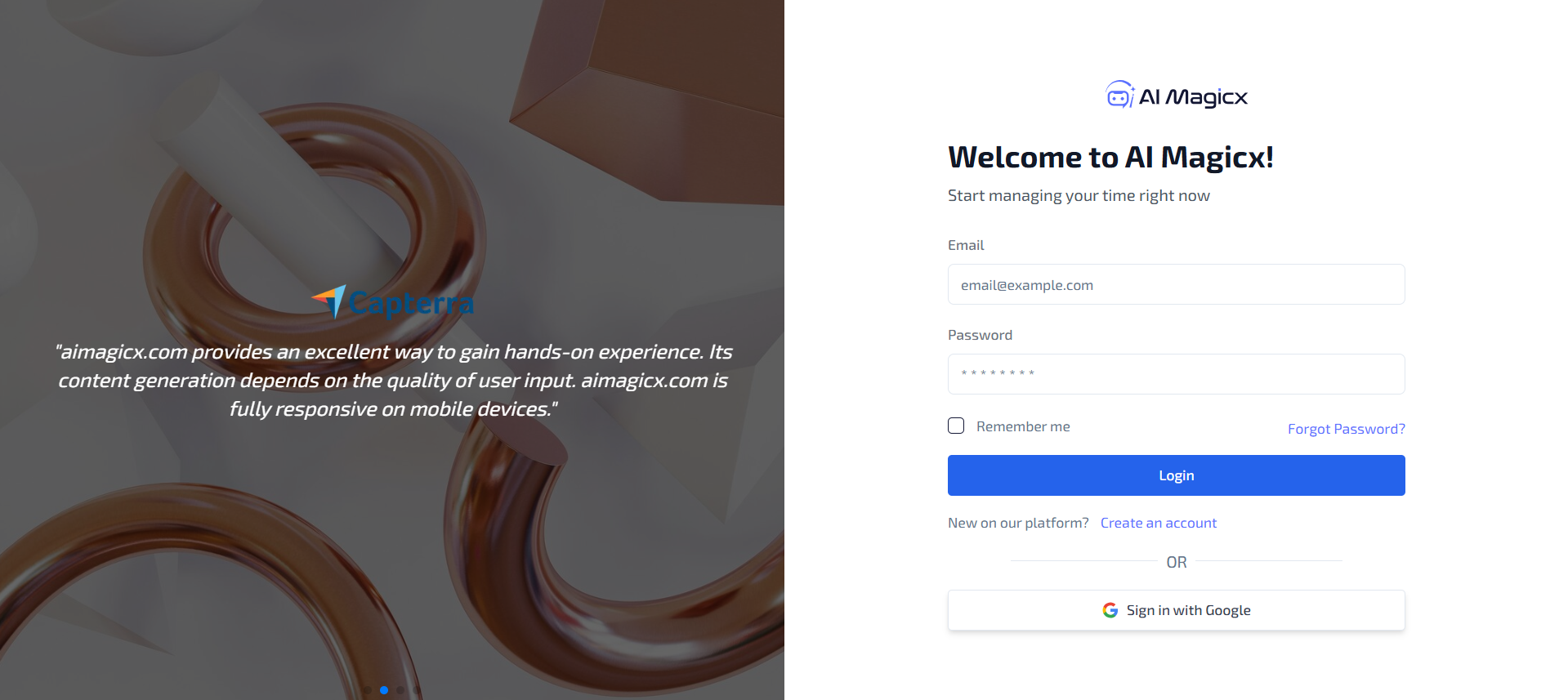
- Open your web browser and navigate to the AI Magicx website.
- Sign In:
- Click on the Sign In button located at the top-right corner of the homepage.
- Enter your registered email address and password, then click Login.
- If you don’t have an account, click on Sign Up to create a new account.
Step 2: Navigate to the Twitter Tweet Generator Tool
- Navigate to the Dashboard:
- After logging in, you will be directed to the AI Magicx Dashboard.
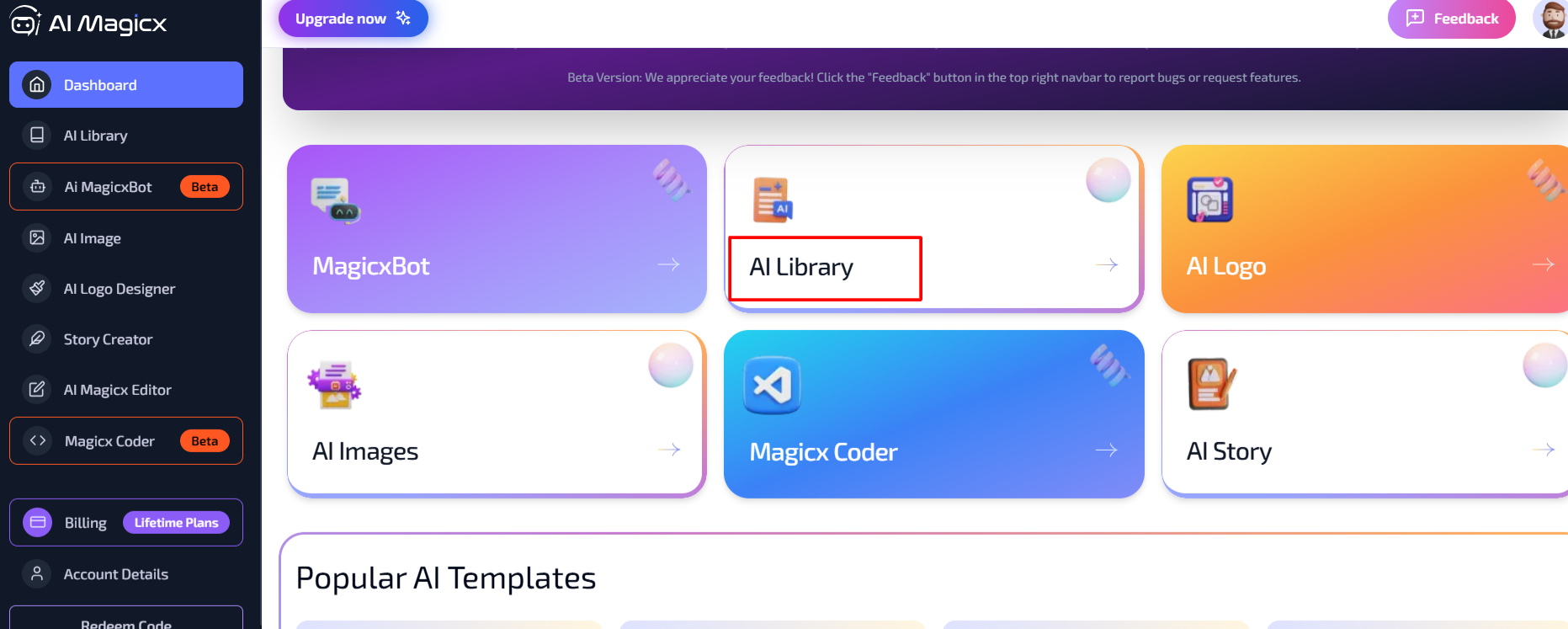
- After logging in, you will be directed to the AI Magicx Dashboard.
- Find the AI Library:
- On the Dashboard, locate and click on the AI Library option.
- Select Twitter Tweet Generator:
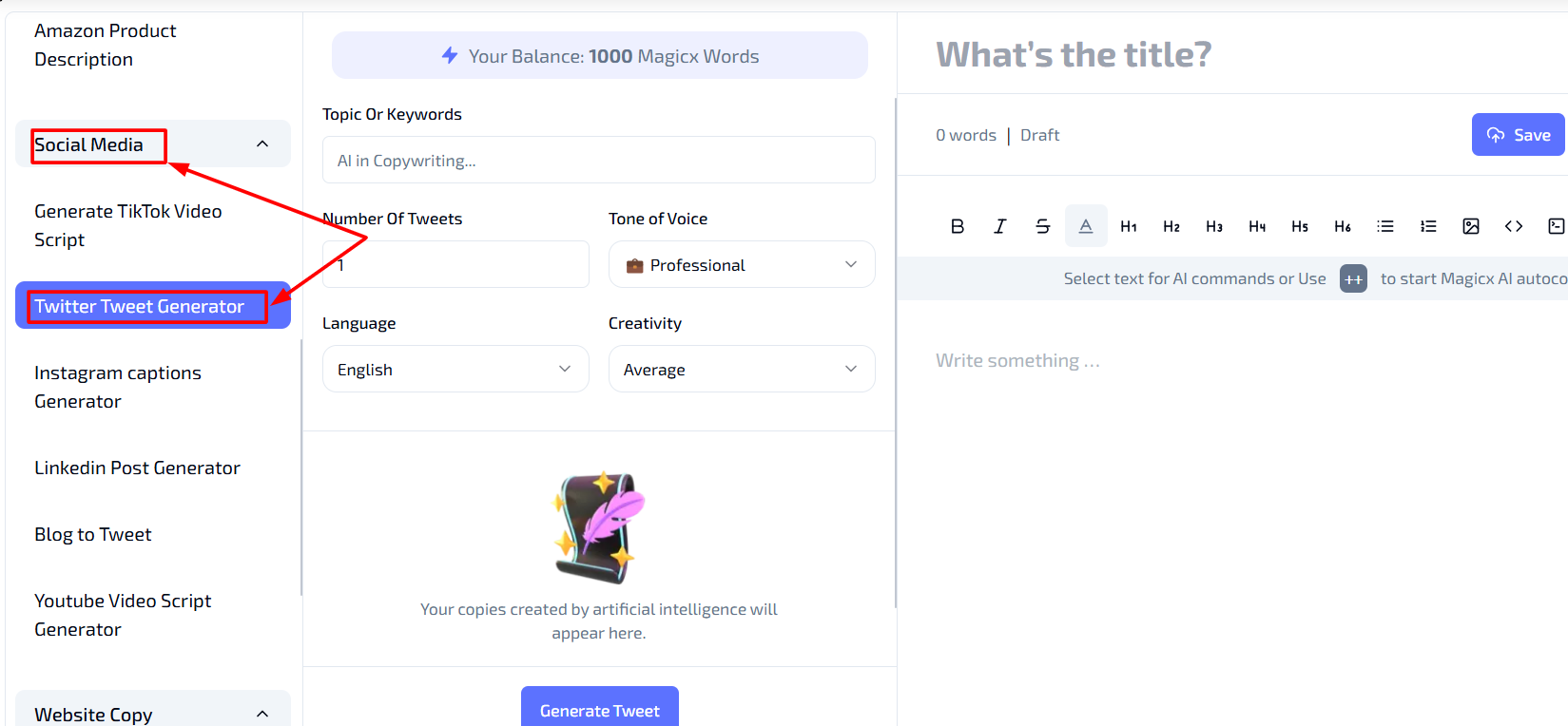
- In the left toolbar, navigate to Social Media.
- Click on Twitter Tweet Generator to open the tool interface.
- This tool is specifically designed for creating engaging Twitter content.
Step 3: Enter Your Topic or Keywords
- Topic or Keywords:

- In the 'Topic Or Keywords' field, type in the subject or relevant keywords for the tweet you want to generate.
- Example: "Digital Marketing Trends," "Healthy Living Tips," or "Tech Innovations."
- Providing clear and specific keywords helps the AI understand the context and generate relevant tweet suggestions.
Step 4: Set the Number of Tweets
- Number of Tweets:
- In the 'Number Of Tweets' field, select how many tweets you want the tool to generate.
- Example: Entering "1" will generate a single tweet, while entering a higher number will produce multiple tweets on the same topic.
- This allows you to create a batch of tweets for different occasions or campaigns.

Step 5: Choose the Tone of Voice
- Tone of Voice:
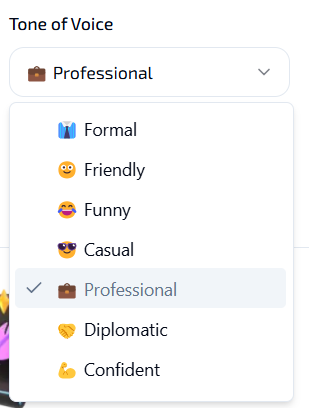
- In the 'Tone of Voice' drop-down menu, select the tone that best fits your audience and content style.
- Available options include:
- Professional: Suitable for formal and business-oriented communications.
- Friendly: Ideal for approachable and warm interactions.
- Persuasive: Perfect for motivating and encouraging actions.
- Humorous, Inspirational, etc.
- Selecting the appropriate tone ensures that your tweets resonate with your target audience and align with your brand's personality.
Step 6: Select the Language
- Language:
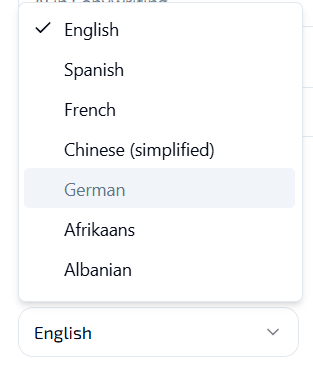
- In the 'Language' drop-down, select the language you want for your tweet.
- Example: English, Spanish, French, etc.
- This allows you to cater to a diverse audience or target specific linguistic groups.
Step 7: Set the Creativity Level
- Creativity Level:
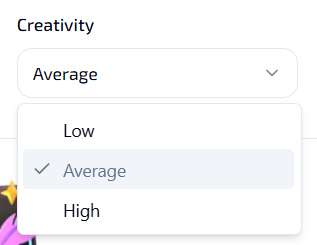
- Under the 'Creativity' section, choose your preferred creativity level.
- Low: Generates straightforward and concise tweets with minimal variation.
- Average: Balances creativity with clarity, offering engaging yet understandable tweets.
- High: Produces highly creative and unique tweets that stand out.
- Higher creativity levels may produce more original and inventive wording, while lower levels will generate more straightforward and concise tweets.
- Selecting the appropriate creativity level helps tailor the tweets to your desired style and audience engagement.
- Under the 'Creativity' section, choose your preferred creativity level.
Step 8: Generate the Tweet
- Generate Tweet:
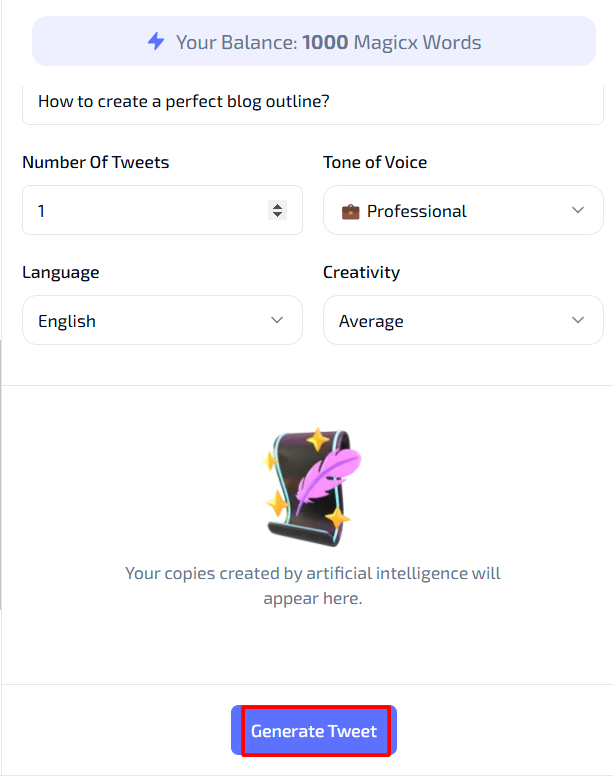
- Once all the fields are completed, click on the 'Generate Tweet' button at the bottom of the screen.
- The Twitter Tweet Generator will process your inputs and display your AI-generated tweet(s) below.
- Review the generated tweet(s) to ensure they meet your requirements.
- If necessary, make further adjustments or regenerate the tweet(s) with different settings to achieve the desired outcome.
- Copy the tweet(s) for use in your Twitter account or integrate them directly into your social media management tool.
Additional Resources
- Tutorial Video: Watch the Tutorial
Last updated on 2024-11-18
