Summarize for 2nd Grader
Welcome to the Summarize for 2nd Grader guide. This tool is designed to help you transform complex information into simple, easy-to-understand summaries suitable for young learners. Whether you're an educator, parent, or anyone looking to explain difficult topics to children, the Summarize for 2nd Grader tool ensures your message is clear and accessible.
#What is the Summarize for 2nd Grader Tool?
The Summarize for 2nd Grader tool is created to take complex information and rewrite it in simpler terms appropriate for a 2nd-grade reading level. This makes it perfect for educators preparing lesson materials, parents assisting with homework, or anyone needing to explain challenging subjects to children in a way they can easily grasp.
#Step-by-Step Guide
Follow these steps to simplify complex text using AI Magicx Summarize for 2nd Grader tool:
#Step 1: Login to Your Account
- Access AI Magicx Website:
- Open your web browser and navigate to the AI Magicx website.
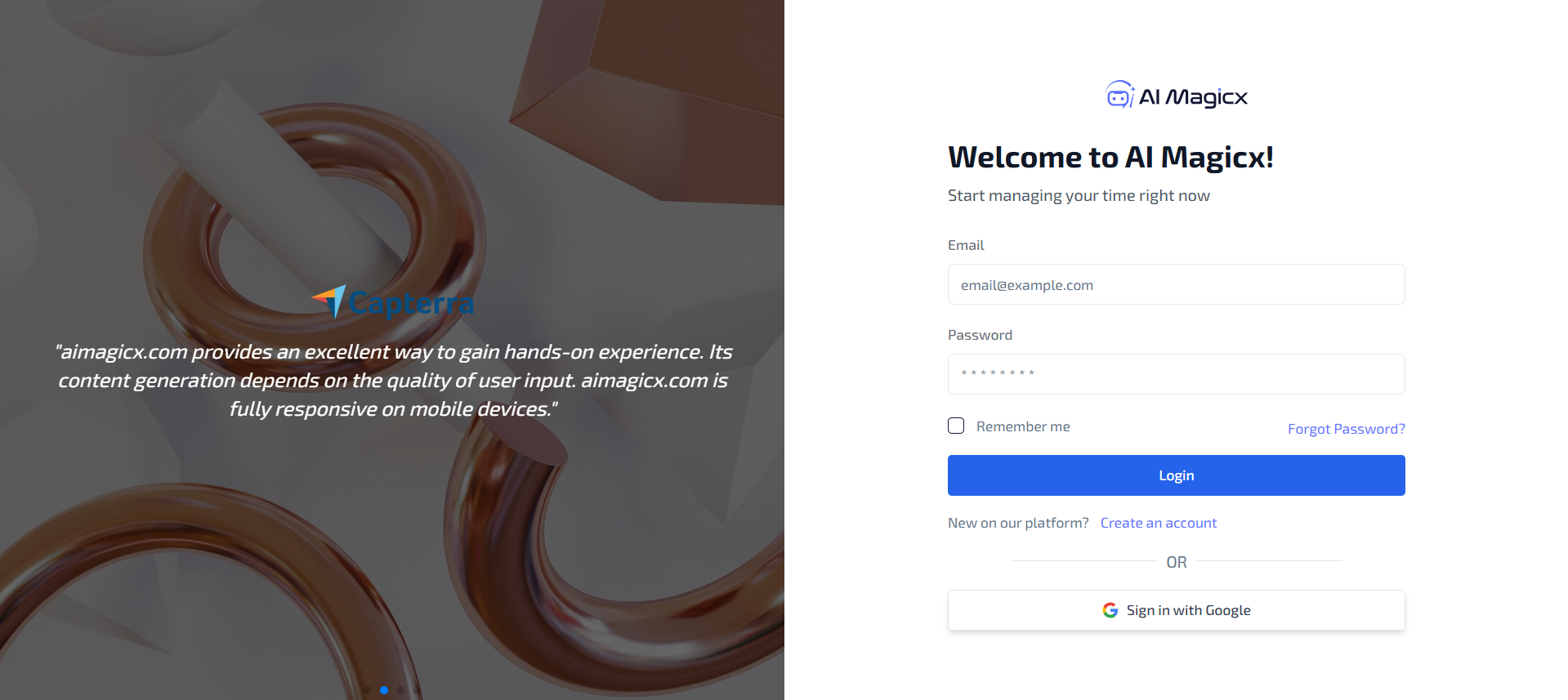
- Open your web browser and navigate to the AI Magicx website.
- Sign In:
- Click on the Sign In button located at the top-right corner of the homepage.
- Enter your registered email address and password, then click Login.
- If you don’t have an account, click on Sign Up to create a new account.
#Step 2: Access the Summarize for 2nd Grader Tool
- Navigate to the Dashboard:
- After logging in, you will be directed to the AI Magicx Dashboard.
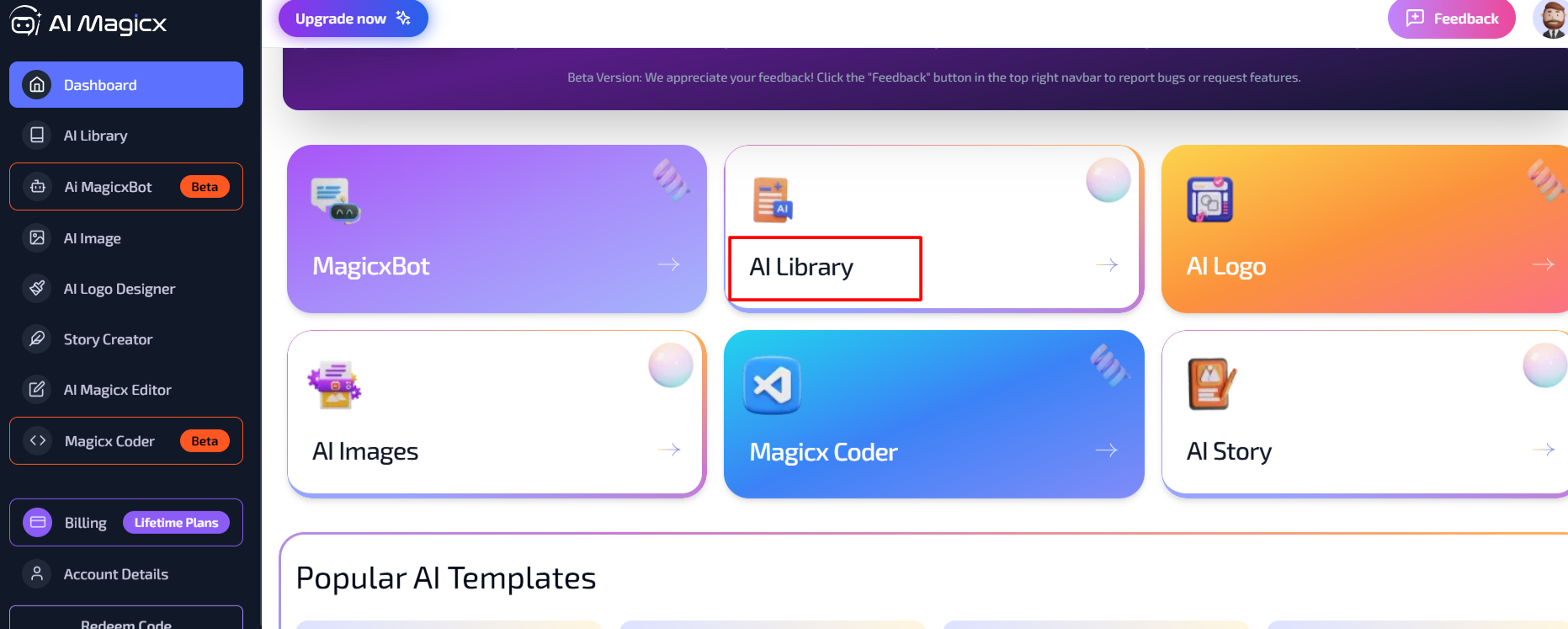
- After logging in, you will be directed to the AI Magicx Dashboard.
- Find the AI Library:
- On the Dashboard, locate and click on the AI Library option.
- Select Summarize for 2nd Grader:
- In the left toolbar, navigate to General Writing.
- Click on Summarize for 2nd Grader to open the tool interface.
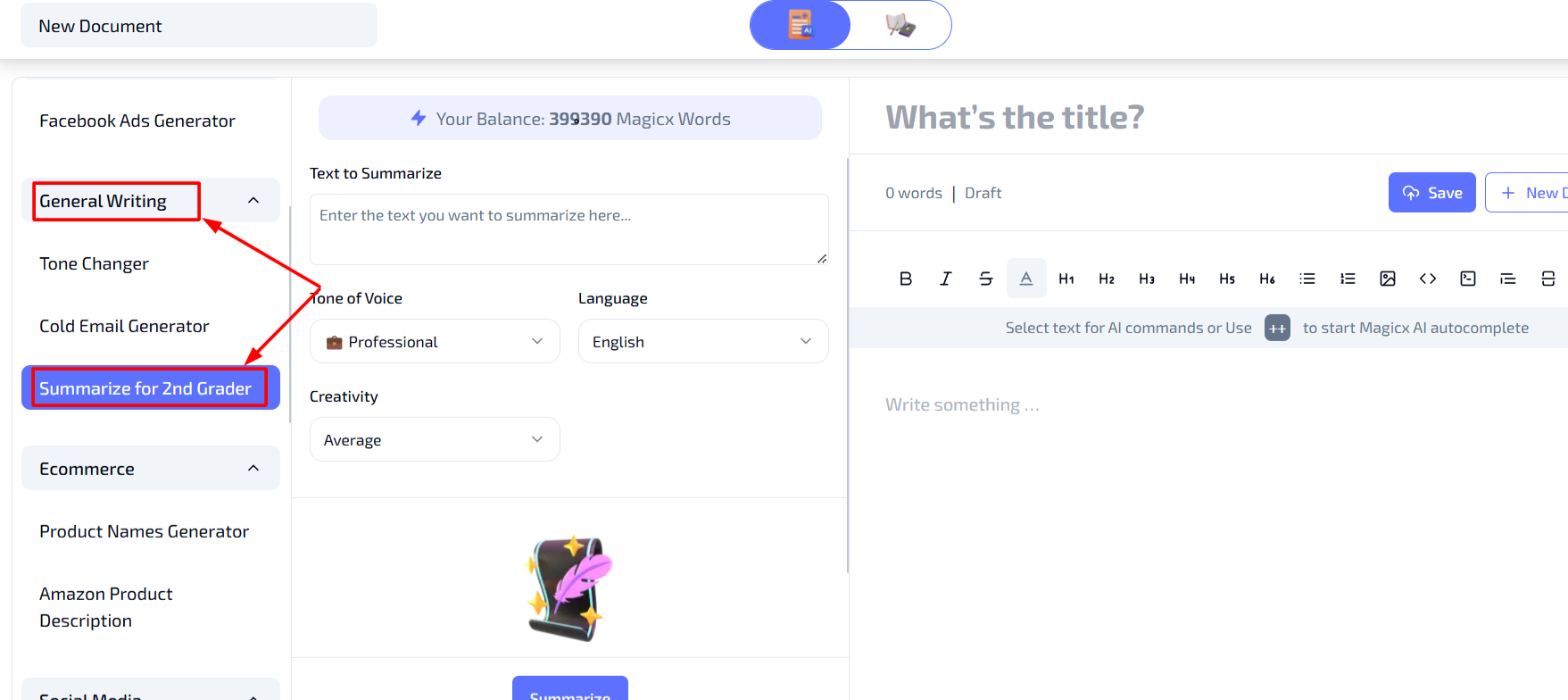
#Step 3: Enter Text to Summarize
- Text to Summarize:
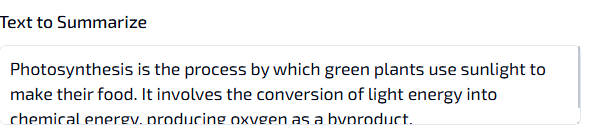
- In the Text to Summarize box, paste or type the text you want to simplify.
- Ensure your text is clear and complete to achieve the best results.
#Step 4: Choose Tone of Voice
- Tone of Voice:
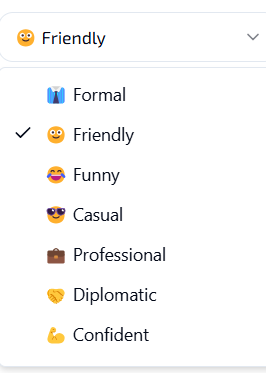
- Select the desired tone of voice for the summary from the drop-down menu.
- Available options include:
- Professional: Suitable for formal explanations.
- Friendly: Ideal for approachable and warm interactions.
- Playful: Perfect for engaging and fun content.
- Choosing the right tone ensures the summary aligns with your intended style and audience.
#Step 5: Select Language and Creativity Level
- Language:
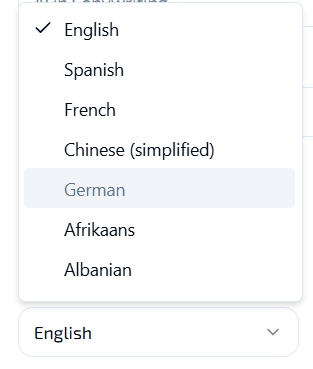
- Choose the language for the summary from the Language dropdown menu.
- Example: English.
- Creativity Level:
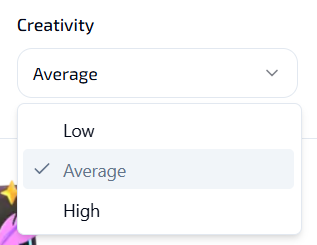
- Set the creativity level to control the extent of variation in the rephrased text:
- Low: Minimal changes, maintaining a close match to the original text.
- Average: Balanced rewrite with some variation for enhanced readability.
- High: Highly creative and unique rephrasing for standout content.
- Set the creativity level to control the extent of variation in the rephrased text:
#Step 6: Generate the Summary
- Generate Summary:
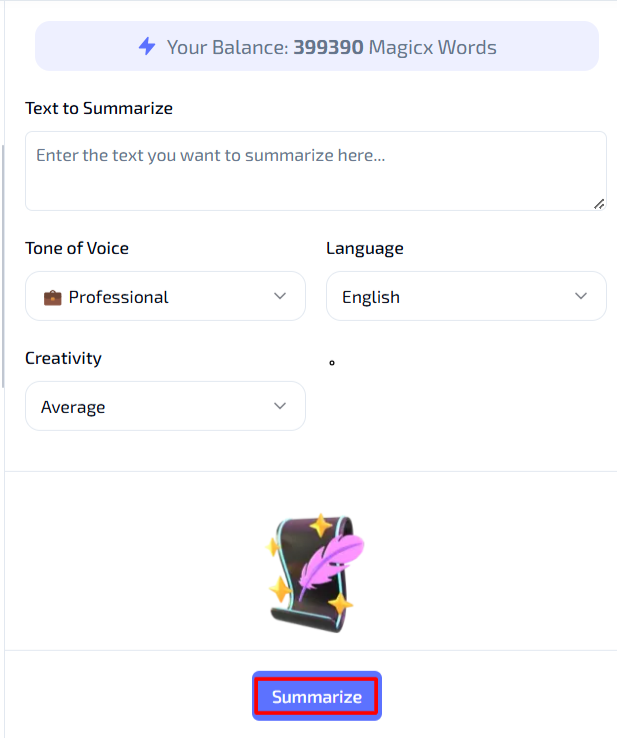
- Once all settings are configured, click on the Summarize button.
- The tool will process your input and produce a simplified version of your text at a 2nd-grade reading level.
- Review the generated summary to ensure it meets your requirements.
- If necessary, make further adjustments or regenerate the summary with different settings.
#Additional Resources
- Tutorial Video: Watch the Tutorial
Last updated on 2024-11-18
