Informational Article
Last updated: November 18, 2024
Welcome to the Informational Article guide. This tool assists you in creating well-structured outlines and complete articles that educate your readers effectively, leveraging AI Magicx's powerful capabilities.
What is an Informational Article?
An informational article is a piece of writing that shares facts about a specific topic to educate readers. It typically features a clear structure and a neutral tone, often incorporating data and examples. AI Magicx can quickly generate outlines and customized content for these articles, covering a wide range of subjects in an easy-to-understand manner.
Step-by-Step Guide
Follow these steps to create an informational article using AI Magicx:
Step 1: Access the Informational Article AI
- Navigate to the AI Magicx Dashboard after logging into your account.
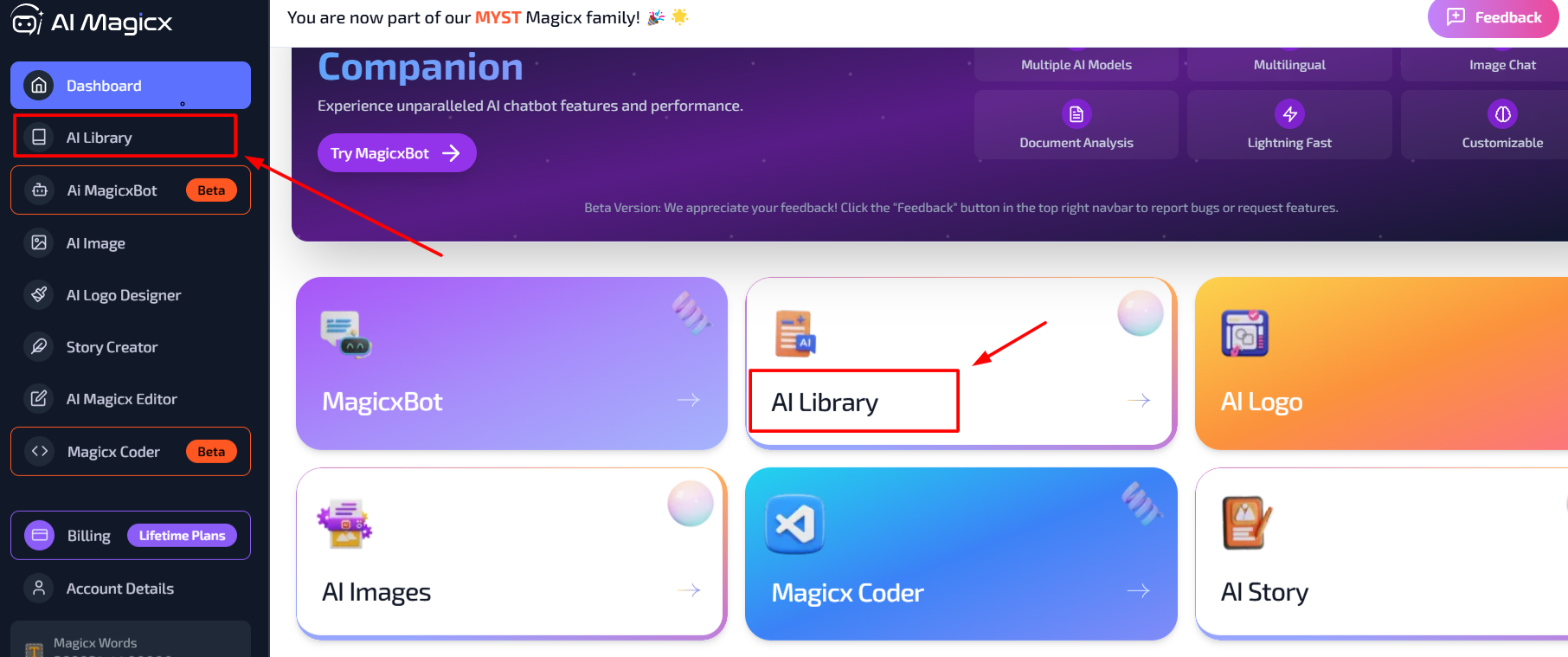
- Go to the AI Library section.
- In the AI Library Dashboard, a new document will automatically load, allowing you to write and edit your content.
- On the left toolbar, locate the Articles and Blogs option with a caret (▼) next to it.
- Under Articles and Blogs, you will find four AI content generators:
- Informational Article
- AI Blog Titles
- Blog Paragraph Generator
- Article Rewriter
- Click on the Informational Article AI to get started.
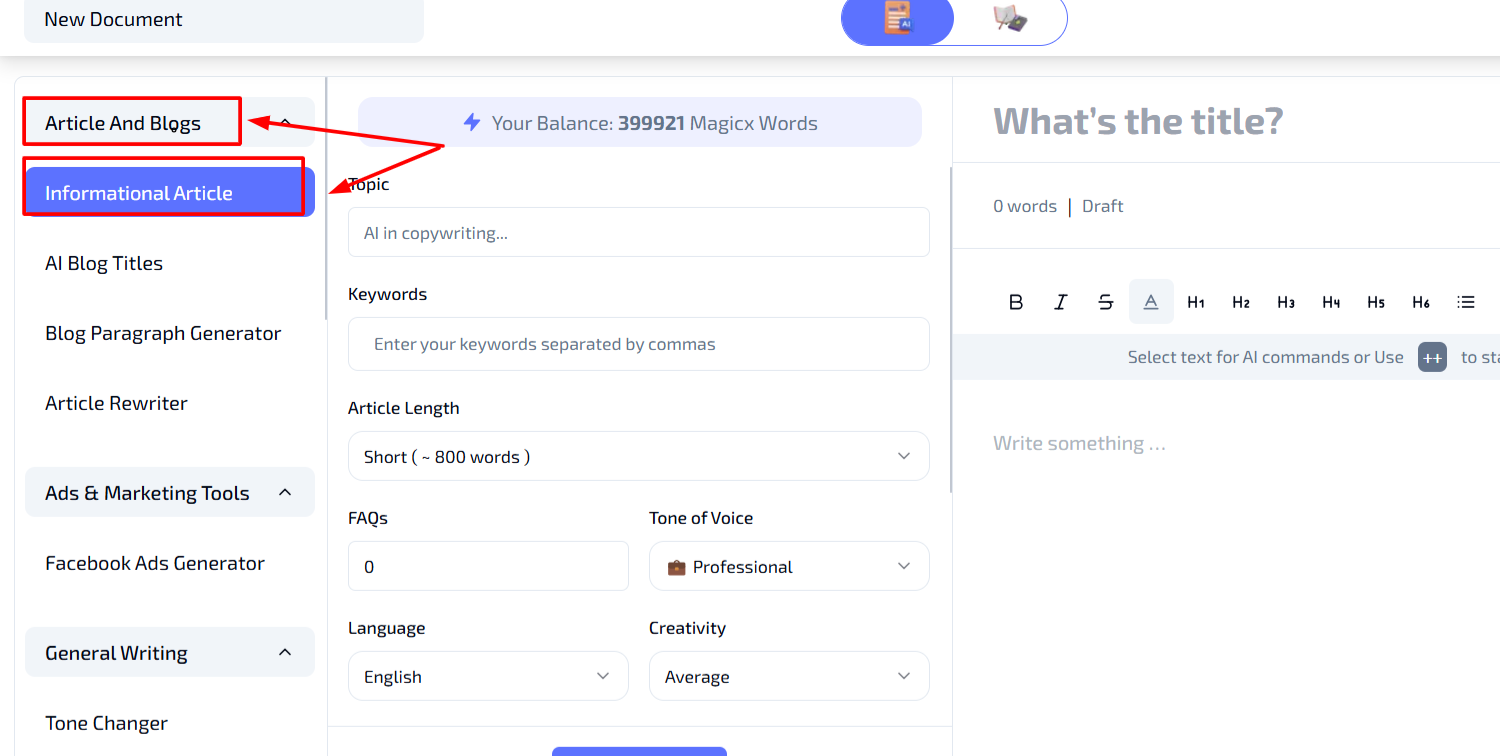
Step 2: Define the Topic
- Purpose: The topic is the main subject of your article and sets the focus for what the AI will generate.
- How to Input: In the "Topic" field, type a concise phrase that captures the core subject of your article.
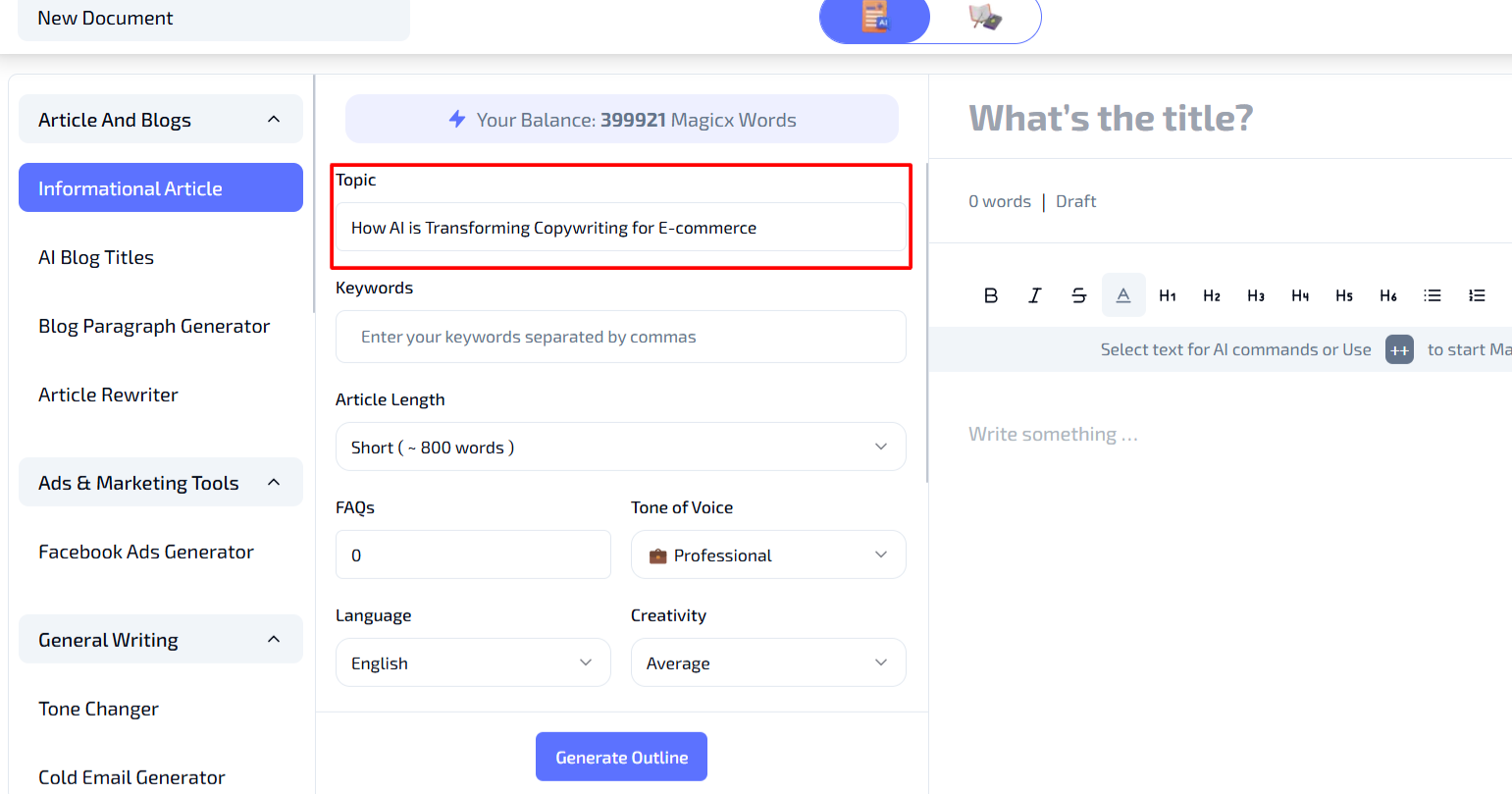
Step 3: Add Relevant Keywords
- How to Input: In the "Keywords" field, enter keywords that align with your article goals, separated by commas.
- Tips: Choose keywords that are relevant and match what your target audience might search for. Including 2-5 main keywords often provides a good balance without overwhelming the content.

Step 4: Select the Article Length
- Article Length: Use the dropdown menu under "Article Length" to select the word count that best fits your needs. Options typically include:
- Short (~800 words)
- Medium (~1500 words)
- Long (~3000 words)

Step 5: Enter the Number of FAQs (If Desired)
- How to Input: Type the number of FAQs you want the article to include in the "FAQs" box. If you don’t need FAQs, enter "0".
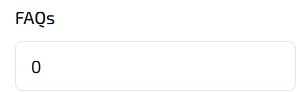
Step 6: Choose the Tone of Voice
- Tone of Voice: Select from seven available tones to match your article’s requirements. This ensures the generated content aligns with your desired style, whether it's professional, casual, enthusiastic, etc.
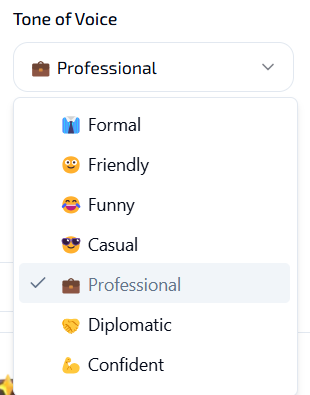
Step 7: Language & Creativity
- Choose Language: Select the language in which you want the article to be written.
- Adjust Creativity Level: Choose the level of creativity you prefer—Low, Average, or High—to control how innovative or straightforward the generated content will be.
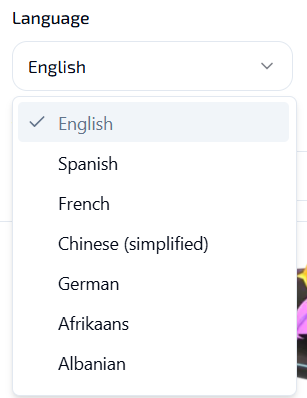
Step 8: Define Target Audience
- Target Audience: Specify your audience, such as "business professionals" or "beginners", in the "Target Audience" field. This helps tailor the content to the appropriate readership.
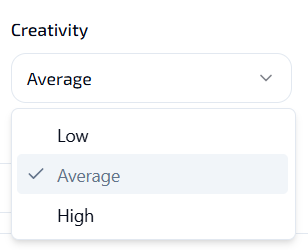
Step 9: Generate the Outline
- Generate Outline: Once all the fields are filled in according to your preferences, click the "Generate Outline" button. Review the generated outline and make any necessary adjustments to ensure it meets your needs.

Step 10: Generate the Informational Article
- After finalizing the outline, click the "Generate Article" button.
- The tool will create a complete informational article based on your outline and settings.
- Review the generated article and make any necessary edits to polish the content before publishing.
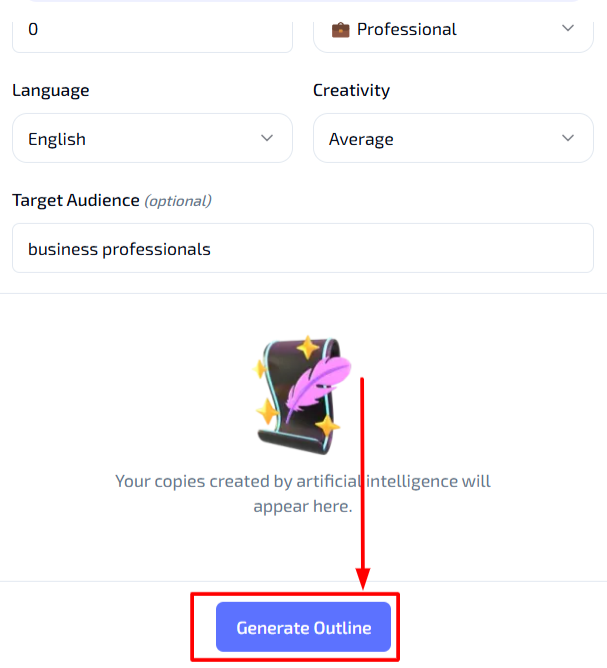
Additional Resources
- Video Tutorial: Watch the Tutorial
Last updated on 2024-11-18
