Product Names Generator
Last updated: November 18, 2024
Welcome to the Product Names Generator guide. This tool assists you in creating catchy and memorable names for your products or services, leveraging AI Magicx's advanced capabilities to align with your brand identity and appeal to your target audience.
What is a Product Names Generator?
A Product Names Generator is a tool designed to help you brainstorm and create unique and impactful names for your products or services. By providing a brief description, target audience, and desired name length, the generator offers name suggestions that resonate with your brand identity and attract your intended customers. AI Magicx Product Names Generator streamlines the naming process, saving you time and enhancing your branding strategy.
Step-by-Step Guide
Follow these steps to generate creative and impactful product names using AI Magicx Product Names Generator:
Step 1: Login to Your Account
- Access AI Magicx Website:
- Open your web browser and navigate to the AI Magicx website.
- Sign In:
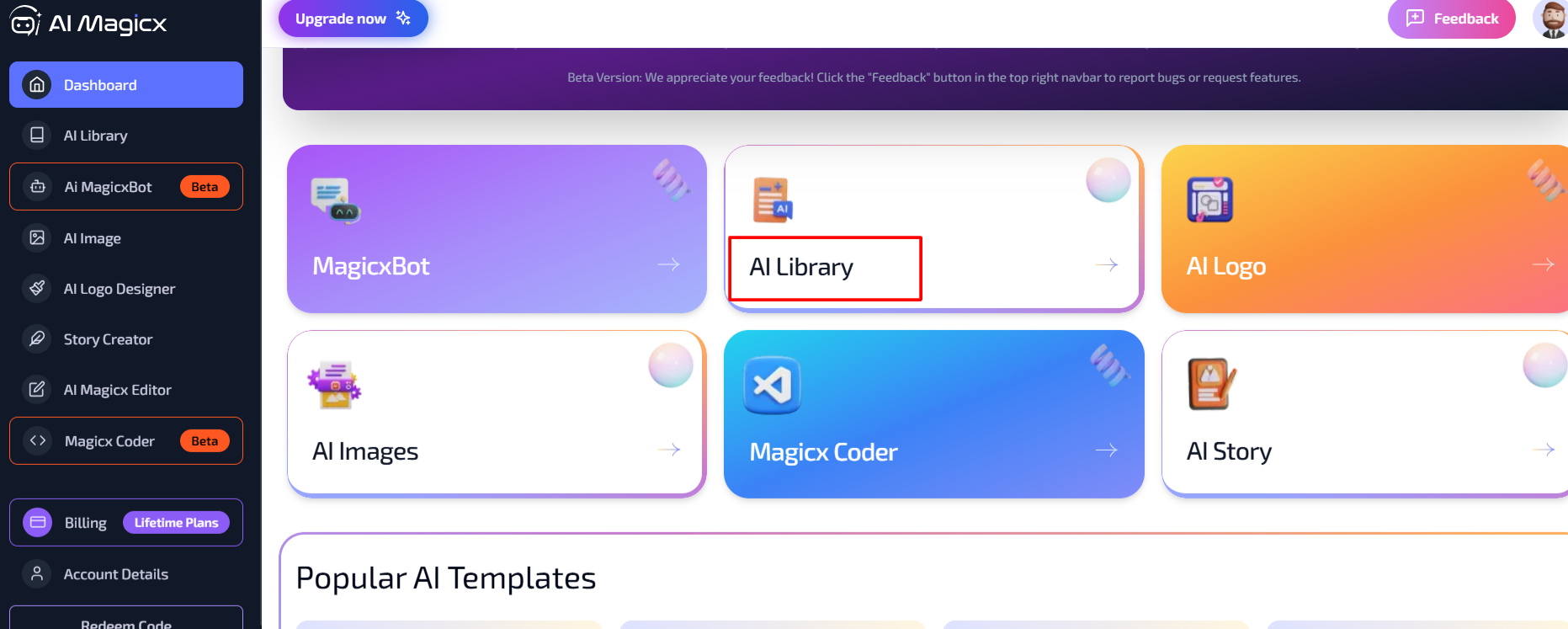
- Click on the Sign In button located at the top-right corner of the homepage.
- Enter your registered email address and password, then click Login.
- If you don’t have an account, click on Sign Up to create a new account.
Step 2: Access the Product Names Generator
- Navigate to the Dashboard:
- After logging in, you will be directed to the AI Magicx Dashboard.
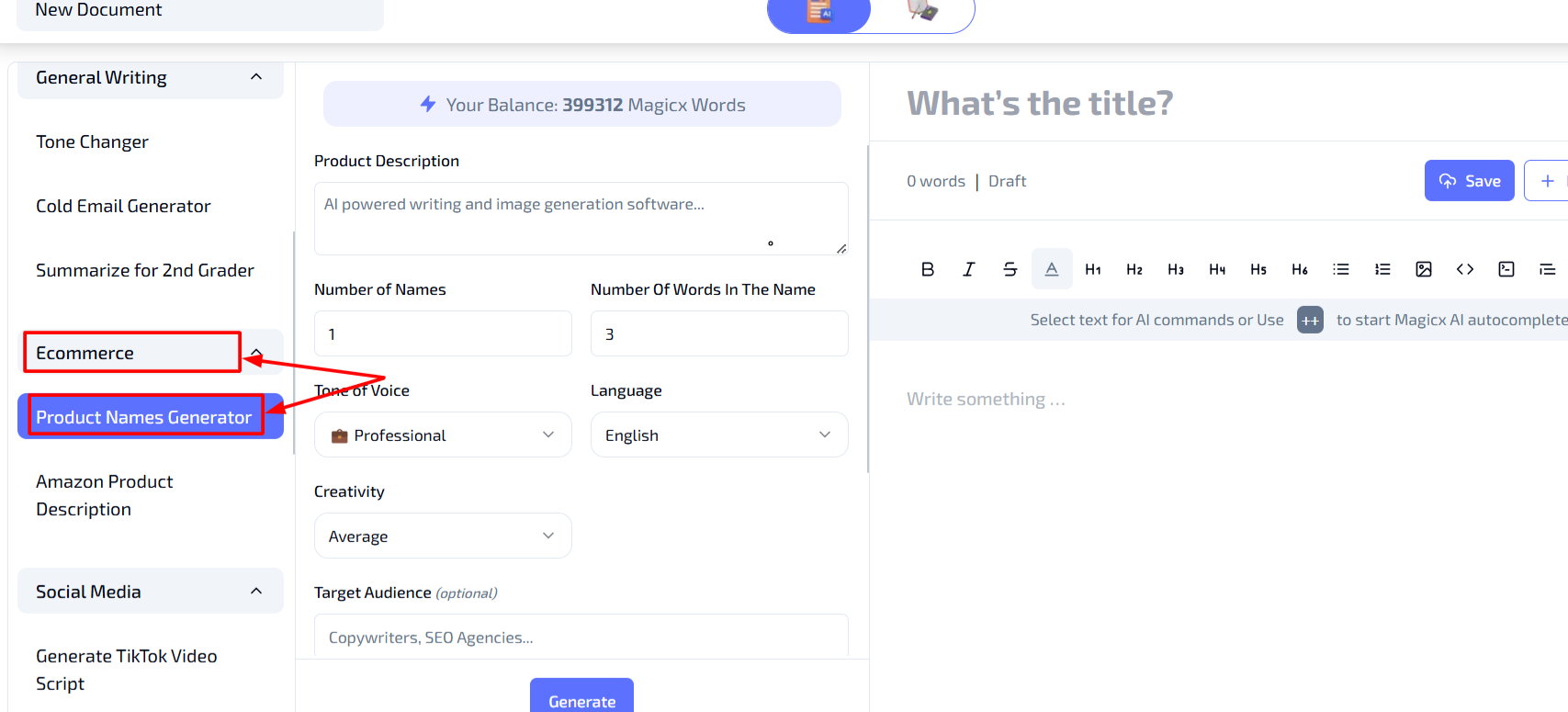
- After logging in, you will be directed to the AI Magicx Dashboard.
- Find the AI Library:
- On the Dashboard, locate and click on the AI Library option.
- Select Product Names Generator:
- In the left toolbar, navigate to Ecommerce.
- Click on Product Names Generator to open the tool interface.
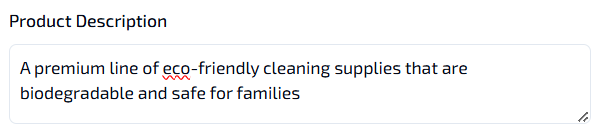
Step 3: Enter Product Description
- Product Description:
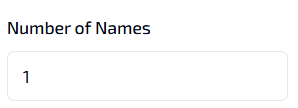
- In the Product Description box, provide a brief overview of your product or service.
- Example: "A sleek and durable smartwatch with health tracking features."
Step 4: Choose Number of Names and Words in the Name
- Number of Names:
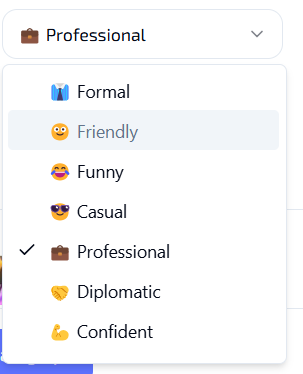
- Specify how many name suggestions you’d like by entering a number in the Number of Names field.
- Example: Entering "5" will generate five different name suggestions.
- Words in the Name:
- Define the desired number of words in each name by selecting an option or entering a number.
- Example: Choose "1-2 words" for concise and impactful names.
Step 5: Select Tone of Voice
- Tone of Voice:
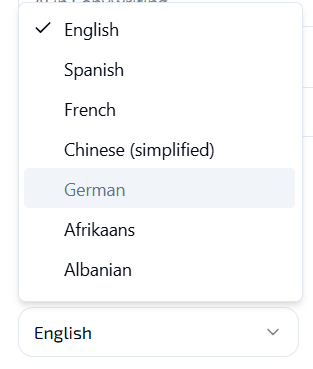
- Choose the tone of voice that best represents your brand from the drop-down menu.
- Available options include:
- Professional: Suitable for formal and business-oriented brands.
- Playful: Ideal for fun and creative brands.
- Creative: Perfect for innovative and unique branding.
- Selecting the appropriate tone ensures that the generated names align with your brand's personality and appeal to your target audience.
Step 6: Choose Language and Creativity Level
- Language:
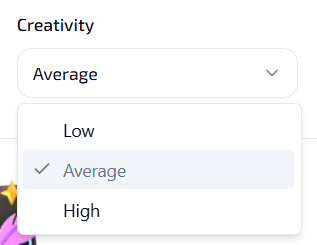
- Select the preferred language for the name suggestions from the Language dropdown menu.
- Example: English.
- Creativity Level:

- Set the creativity level to control the uniqueness and innovation of the name suggestions:
- Low: Generates straightforward and clear names.
- Average: Balances creativity with clarity, offering engaging yet understandable names.
- High: Produces highly creative and unique names that stand out.
- Recommendation: Average is usually a good option for most branding needs, providing a balance between originality and memorability.
- Set the creativity level to control the uniqueness and innovation of the name suggestions:
Step 7: Define Target Audience (Optional)
- Target Audience:
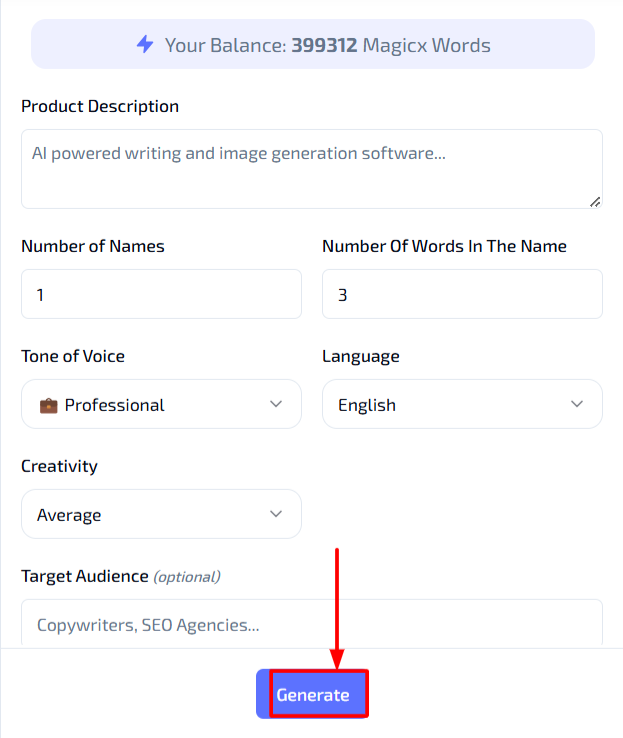
- If you want the name suggestions to cater to a specific audience, specify it in the Target Audience field.
- Example: "Tech enthusiasts," "young professionals," or "fitness lovers."
- Defining your target audience helps the AI generate names that resonate more effectively with your intended customers.
Step 8: Generate the Names
- Generate Names:

- Once all the settings are configured, click on the Generate button.
- The tool will process your input and provide name suggestions based on your specified settings.
- Review the generated names and select the ones that best fit your brand identity and product vision.
- You can regenerate names if needed or make adjustments to the settings for different suggestions.
Additional Resources
- Tutorial Video: Watch the Tutorial
Last updated on 2024-11-18
