Amazon Product Description
Welcome to the Amazon Product Description guide. This tool assists you in crafting detailed and engaging product descriptions tailored for Amazon’s marketplace, leveraging AI Magicx's advanced capabilities to enhance your product listings and attract more shoppers.
#What is an Amazon Product Description Tool?
The Amazon Product Description tool is designed to help you create comprehensive and appealing product descriptions for Amazon listings. By inputting your product name, keywords, and target audience, the tool generates descriptions that highlight your product’s key features and benefits, ensuring they resonate with shoppers and improve your product's visibility and sales performance on Amazon.
#Step-by-Step Guide
Follow these steps to create compelling Amazon product descriptions using AI Magicx Amazon Product Description tool:
#Step 1: Login to Your Account
- Access AI Magicx Website:
- Open your web browser and navigate to the AI Magicx website.
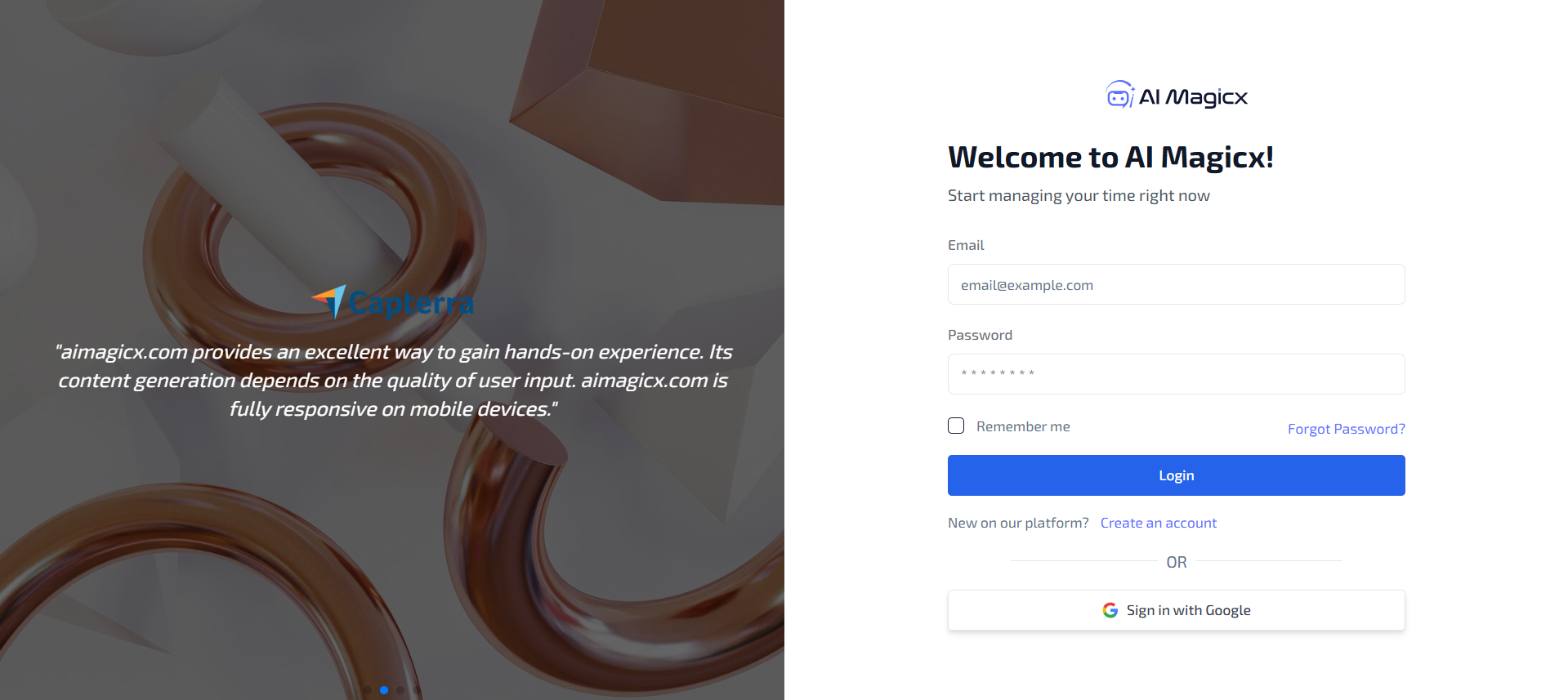
- Open your web browser and navigate to the AI Magicx website.
- Sign In:
- Click on the Sign In button located at the top-right corner of the homepage.
- Enter your registered email address and password, then click Login.
- If you don’t have an account, click on Sign Up to create a new account.
#Step 2: Access the Amazon Product Description Tool
- Navigate to the Dashboard:
- After logging in, you will be directed to the AI Magicx Dashboard.
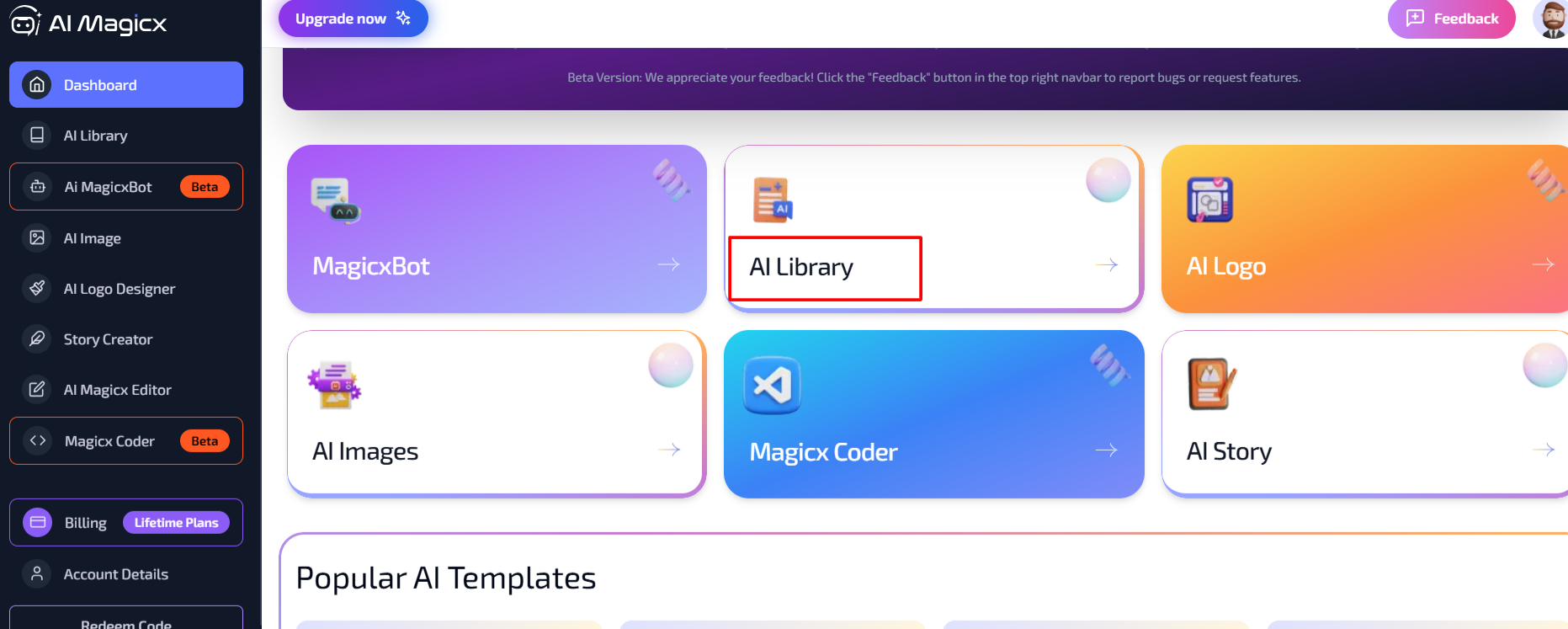
- After logging in, you will be directed to the AI Magicx Dashboard.
- Find the AI Library:
- On the Dashboard, locate and click on the AI Library option.
- Select Amazon Product Description:
- In the left toolbar, navigate to Ecommerce.
- Click on Amazon Product Description to open the tool interface.
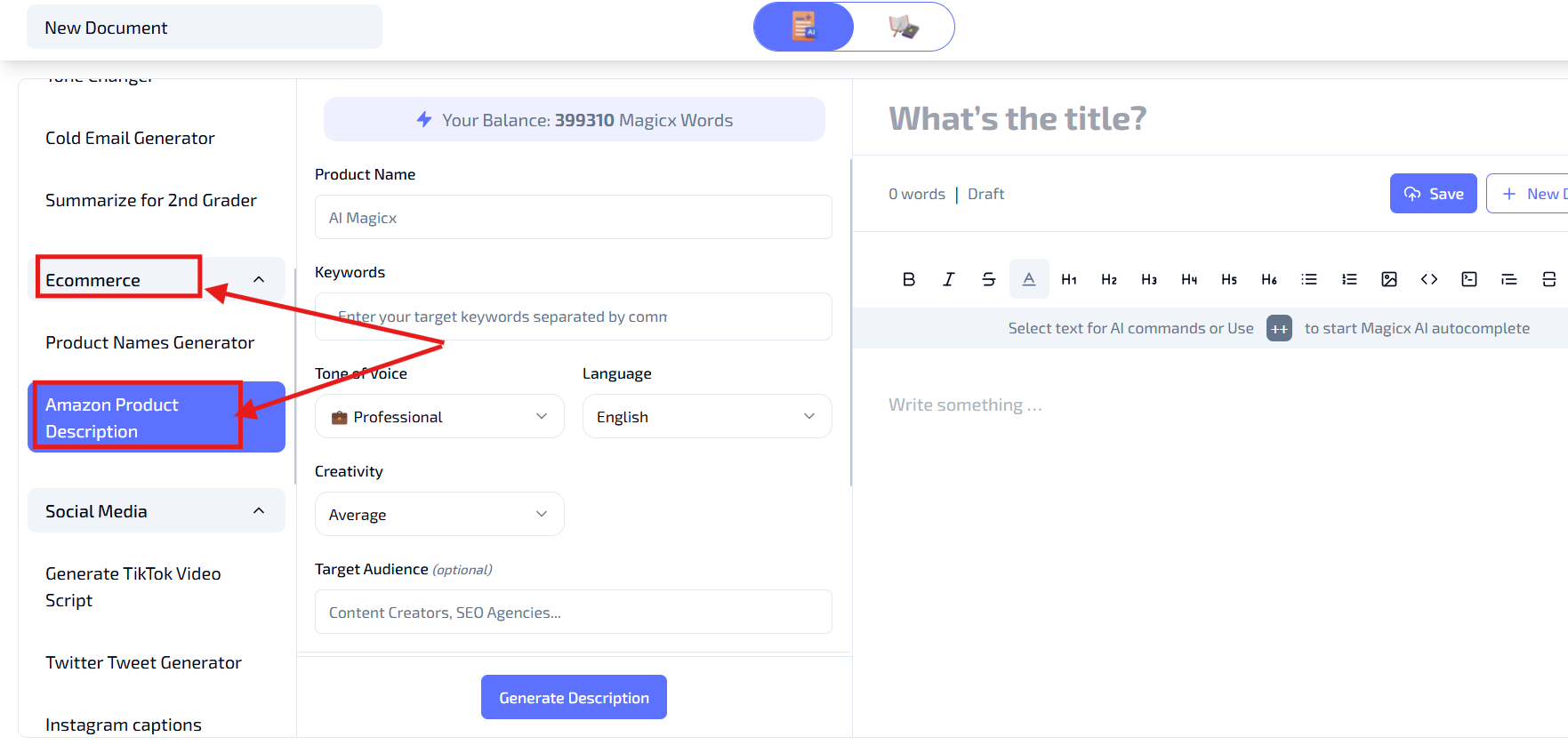
#Step 3: Enter Product Details
- Product Name:

- Enter the name of the product you want to describe in the Product Name field.
- Example: "EcoCharge Solar Charger"
- Keywords:
- Add target keywords related to the product in the Keywords field.
- Example: "portable solar charger, eco-friendly, fast charging, outdoor gear"

#Step 4: Select Tone of Voice
- Tone of Voice:
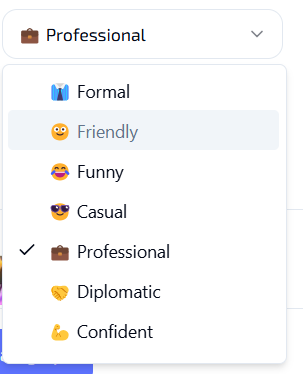
- Choose the tone of voice that best fits your brand or product listing from the drop-down menu.
- Available options include:
- Professional: Suitable for formal and business-oriented brands.
- Friendly: Ideal for approachable and warm interactions.
- Persuasive: Perfect for convincing and motivating the shopper.
- Selecting the appropriate tone ensures that the product description aligns with your brand's personality and appeals to your target audience.
#Step 5: Choose Language and Creativity Level
- Language:

- Select the preferred language for the product description from the Language dropdown menu.
- Example: English
- Creativity Level:
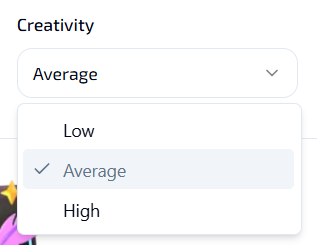
- Set the creativity level to control the uniqueness and detail of the description:
- Low: Generates straightforward and clear descriptions.
- Average: Balances creativity with clarity, offering engaging yet understandable descriptions.
- High: Produces highly creative and unique descriptions that stand out.
- Recommendation: Average is usually a good option for most product listings, providing a balance between originality and informativeness.
- Set the creativity level to control the uniqueness and detail of the description:
#Step 6: Define Target Audience (Optional)
- Target Audience:

- If your product is aimed at a specific audience, specify it in the Target Audience field.
- Example: "Outdoor enthusiasts," "tech-savvy consumers," or "eco-conscious shoppers."
- Defining your target audience helps the AI generate descriptions that resonate more effectively with your intended customers.
#Step 7: Generate the Description
- Generate Description:
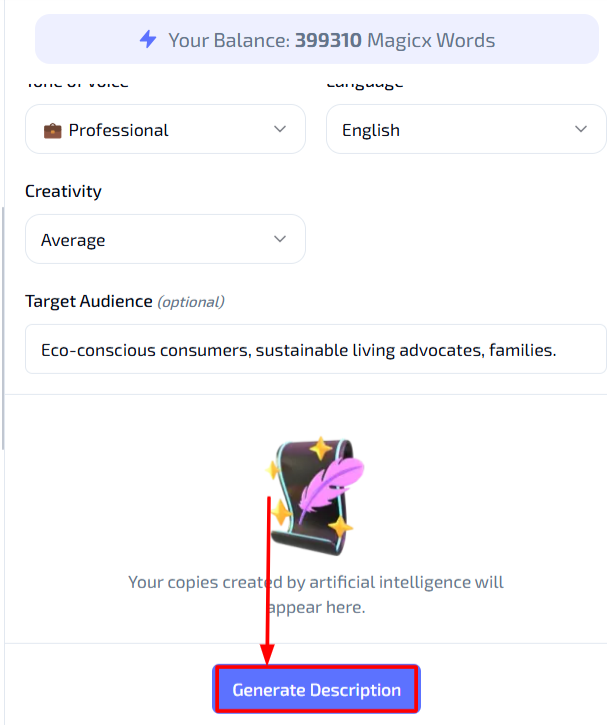
- Once all the settings are configured, click on the Generate Description button.
- The tool will process your input and produce a detailed product description that highlights the product's benefits and features.
- Review the generated description to ensure it meets your requirements.
- If necessary, make further adjustments or regenerate the description with different settings.
#Additional Resources
- Tutorial Video: Watch the Tutorial
Last updated on 2024-11-18
