Instagram Captions Generator
Welcome to the Instagram Captions Generator guide. This tool helps you craft engaging and compelling captions tailored for your Instagram posts, leveraging AI Magicx's advanced capabilities to connect with your audience and maintain your brand's consistent voice.
#What is the Instagram Captions Generator?
The Instagram Captions Generator by AI Magicx is a tool designed to quickly create captivating captions for your Instagram posts. By entering a topic or keywords, choosing the tone, language, and creativity level, the generator produces captions that resonate with your audience and keep your brand's voice consistent on Instagram. Whether you're a content creator, influencer, or business owner, this tool streamlines your caption creation process, saving you time and enhancing your social media strategy.
#Step-by-Step Guide
Follow these steps to create captivating Instagram captions using AI Magicx Instagram Captions Generator:
#Step 1: Log in to Your AI Magicx Account
- Access AI Magicx Website:
- Open your web browser and navigate to the AI Magicx website.
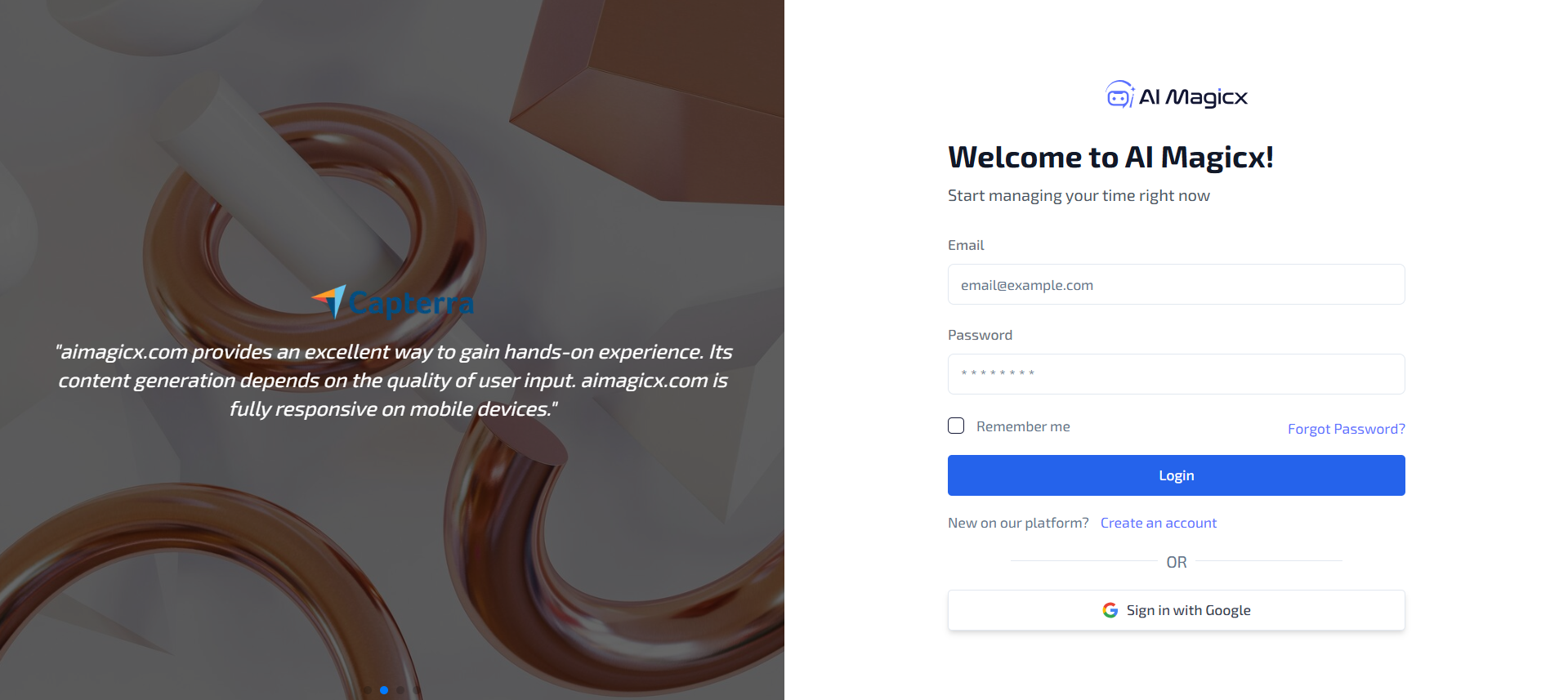
- Open your web browser and navigate to the AI Magicx website.
- Sign In:
- Click on the Sign In button located at the top-right corner of the homepage.
- Enter your registered email address and password, then click Login.
- If you don’t have an account, click on Sign Up to create a new account.
#Step 2: Navigate to the Instagram Captions Generator Tool
- Navigate to the Dashboard:
- After logging in, you will be directed to the AI Magicx Dashboard.
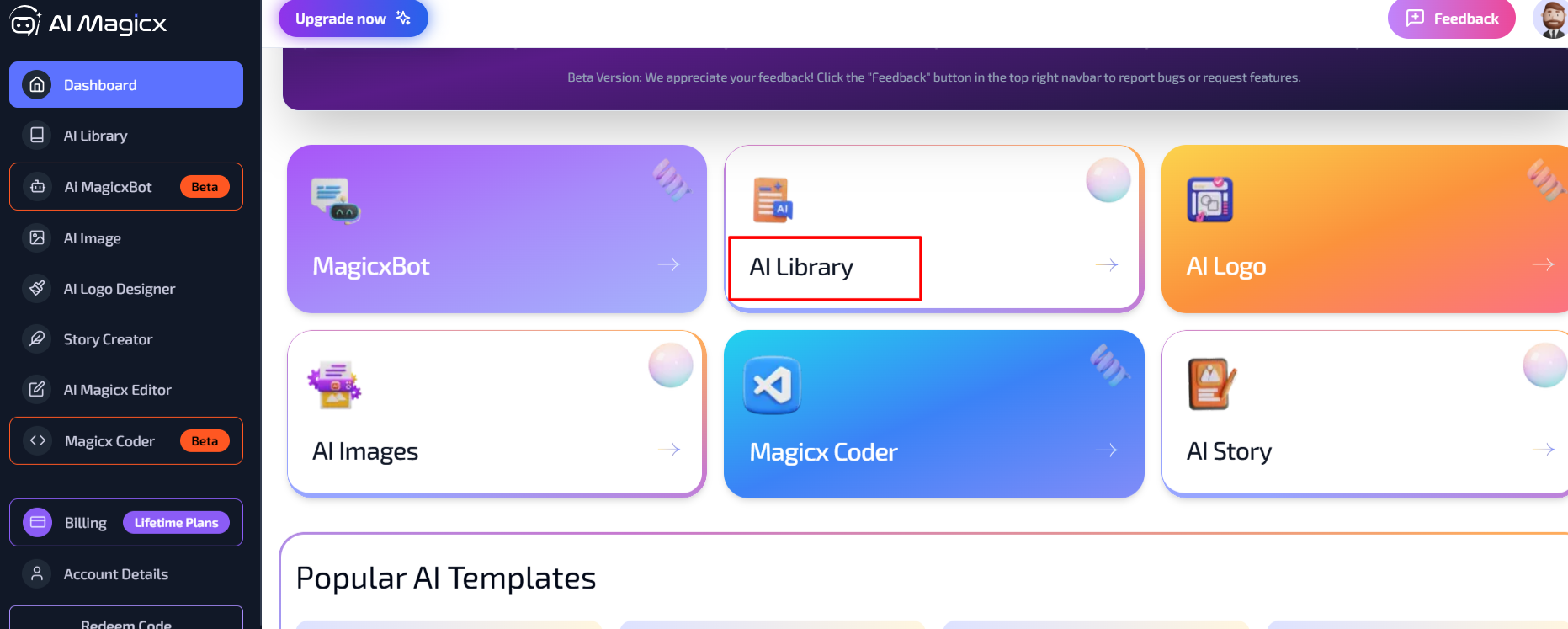
- After logging in, you will be directed to the AI Magicx Dashboard.
- Find the AI Library:
- On the Dashboard, locate and click on the AI Library option.
- Select Instagram Captions Generator:
- In the left toolbar, navigate to Social Media.
- Click on Instagram Captions Generator to open the tool interface.
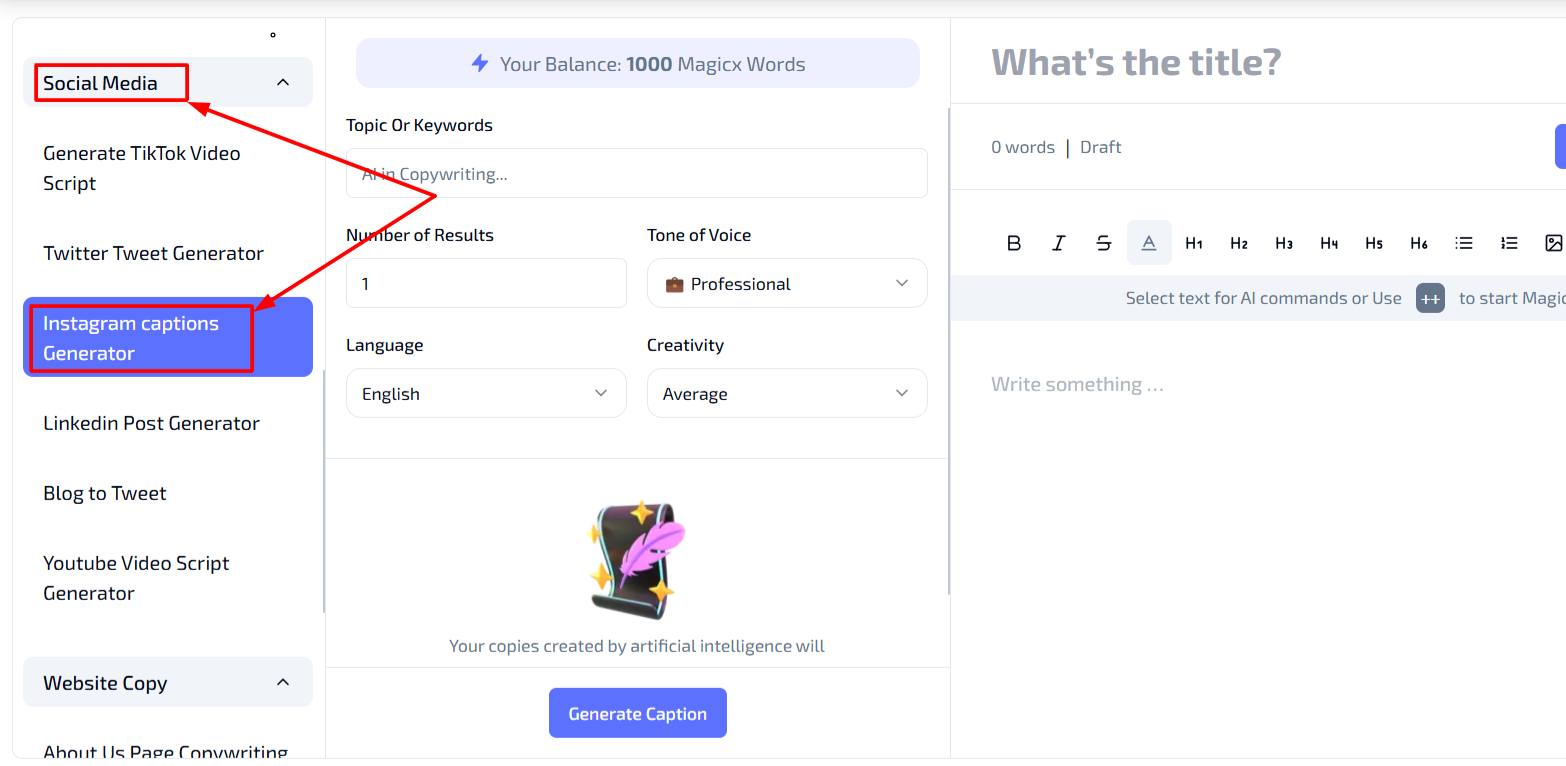
#Step 3: Enter Your Topic or Keywords
- Topic or Keywords:

- In the 'Topic Or Keywords' field, type in the subject or relevant keywords for the caption you want to create.
- Example: "Summer Vacation," "Healthy Recipes," or "Fitness Motivation."
- Providing clear and specific keywords helps the AI understand the context and generate relevant caption suggestions.
#Step 4: Set the Number of Results
- Number of Results:
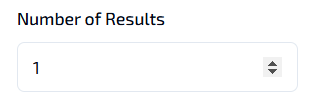
- In the 'Number of Results' field, use the slider on the right side to select how many captions you want the tool to generate.
- Example: Sliding to "3" will generate three different caption suggestions.
- This allows you to have multiple options to choose from for your Instagram posts.
#Step 5: Choose the Tone of Voice
- Tone of Voice:
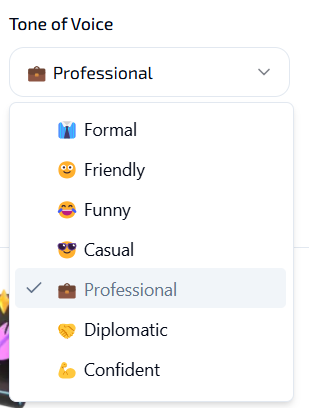
- Under 'Tone of Voice,' select the style you want for your caption from the drop-down menu.
- Available options include:
- Professional: For polished and formal captions.
- Friendly: For approachable and warm interactions.
- Playful: For fun and engaging content.
- Inspirational, Casual, etc.
- Example: If you’re targeting a business audience, select “Professional” for a polished tone.
- Selecting the appropriate tone ensures that the generated captions align with your brand's personality and resonate with your target audience.
#Step 6: Select the Language
- Language:
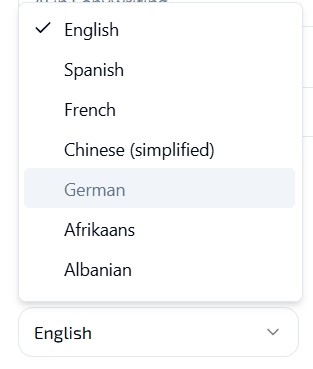
- In the 'Language' drop-down menu, choose the language you want for your caption.
- Example: English, Spanish, French, etc.
- This allows you to cater to a diverse audience or target specific linguistic groups.
#Step 7: Adjust Creativity Level
- Creativity Level:
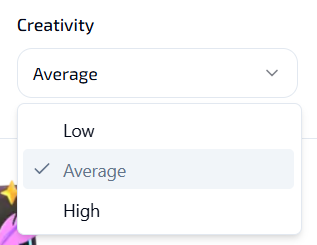
- Under the 'Creativity' setting, select your preferred creativity level.
- Low: Generates straightforward and concise captions with minimal variation.
- Average: Balances creativity with clarity, offering engaging yet understandable captions.
- High: Produces highly creative and unique captions that stand out.
- Example: A higher creativity level may result in more innovative and unique captions, while a lower level will produce straightforward and concise wording.
- Selecting the appropriate creativity level helps tailor the captions to your desired style and audience engagement.
- Under the 'Creativity' setting, select your preferred creativity level.
#Step 8: Generate the Caption
- Generate Caption:
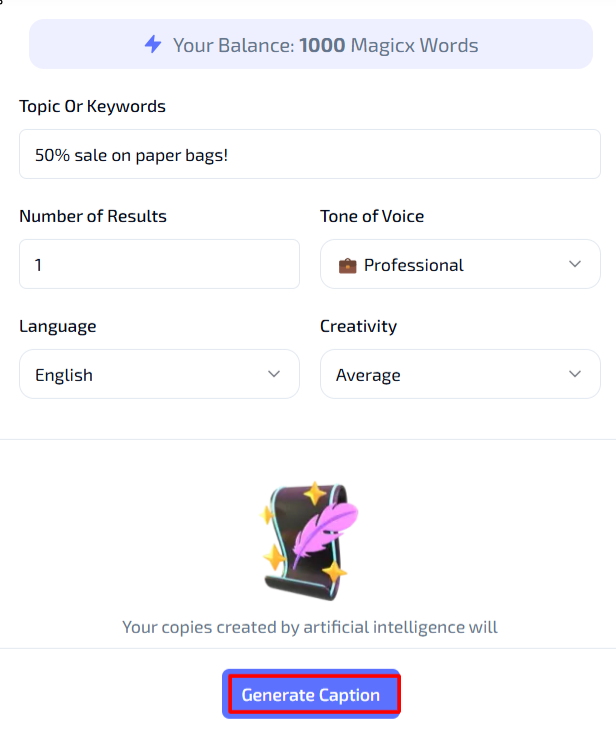
- Once all fields are filled, click on the 'Generate Caption' button at the bottom of the screen.
- The Instagram Captions Generator will process your inputs and display the AI-generated caption(s) below.
- Review the generated caption(s) to ensure they meet your requirements.
- If necessary, make further adjustments or regenerate the caption(s) with different settings to achieve the desired outcome.
- Copy the caption(s) for use in your Instagram posts or integrate them directly into your social media management tool.
#Additional Resources
- Tutorial Video: Watch the Tutorial
Last updated on 2024-11-18
