Tone Changer
Last updated: November 18, 2024
Welcome to the Tone Changer guide. This tool allows you to quickly modify the tone of your text to fit various styles, ensuring your message resonates effectively with different audiences and purposes.
What is a Tone Changer?
A Tone Changer is a tool designed to help you swiftly adjust the tone of your text to align with specific styles such as professional, friendly, casual, or persuasive. Whether you need to tailor content for different audiences or adapt your writing for various purposes, the Tone Changer ensures your message is conveyed appropriately and effectively.
Step-by-Step Guide
Follow these steps to adapt the tone of your text using AI Magicx Tone Changer:
Step 1: Login to Your Account
- Access AI Magicx Website:
- Open your web browser and navigate to the AI Magicx website.
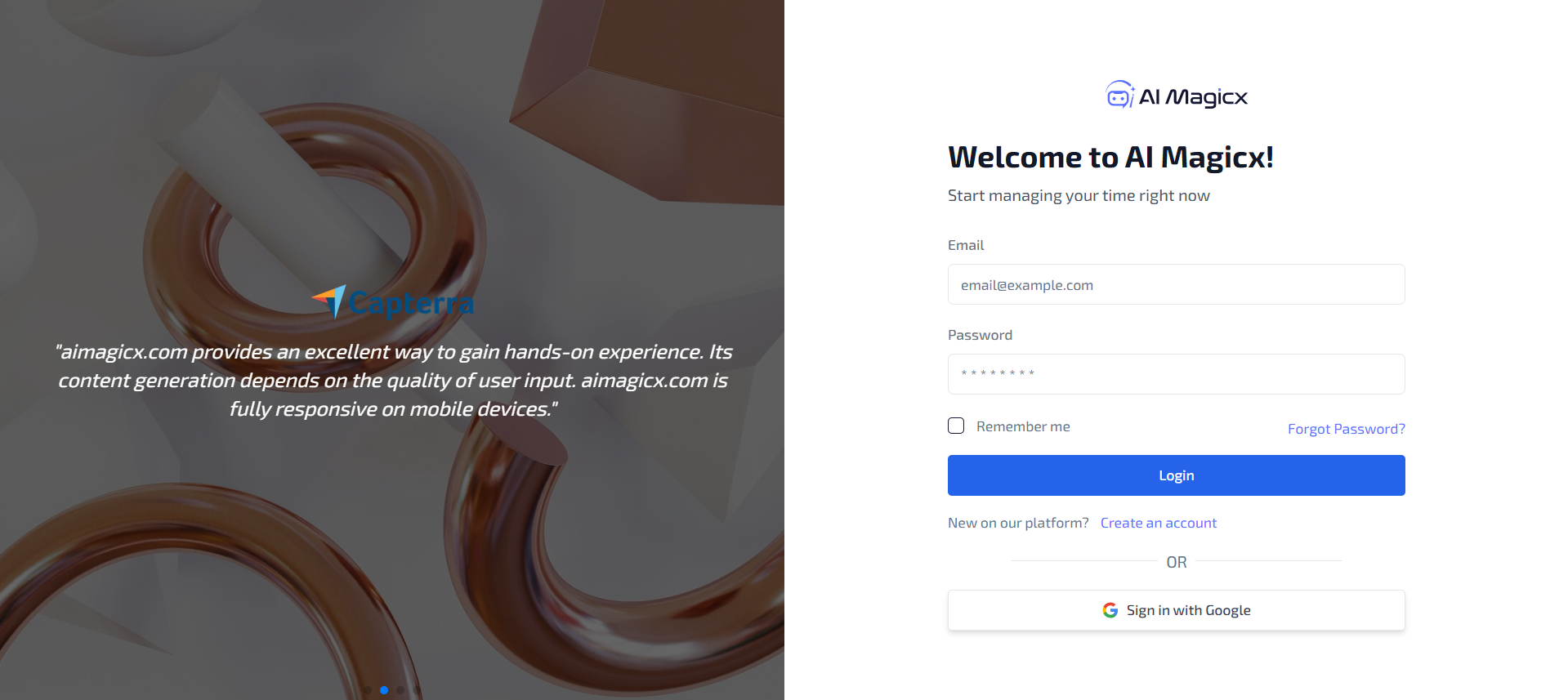
- Open your web browser and navigate to the AI Magicx website.
- Sign In:
- Click on the Sign In button located at the top-right corner of the homepage.
- Enter your registered email address and password, then click Login.
- If you don’t have an account, click on Sign Up to create a new account.
Step 2: Access the Tone Changer

- Navigate to the Dashboard:
- After logging in, you will be directed to the AI Magicx Dashboard.
- Find the AI Library:
- On the Dashboard, locate and click on the AI Library option.
- Select Tone Changer:
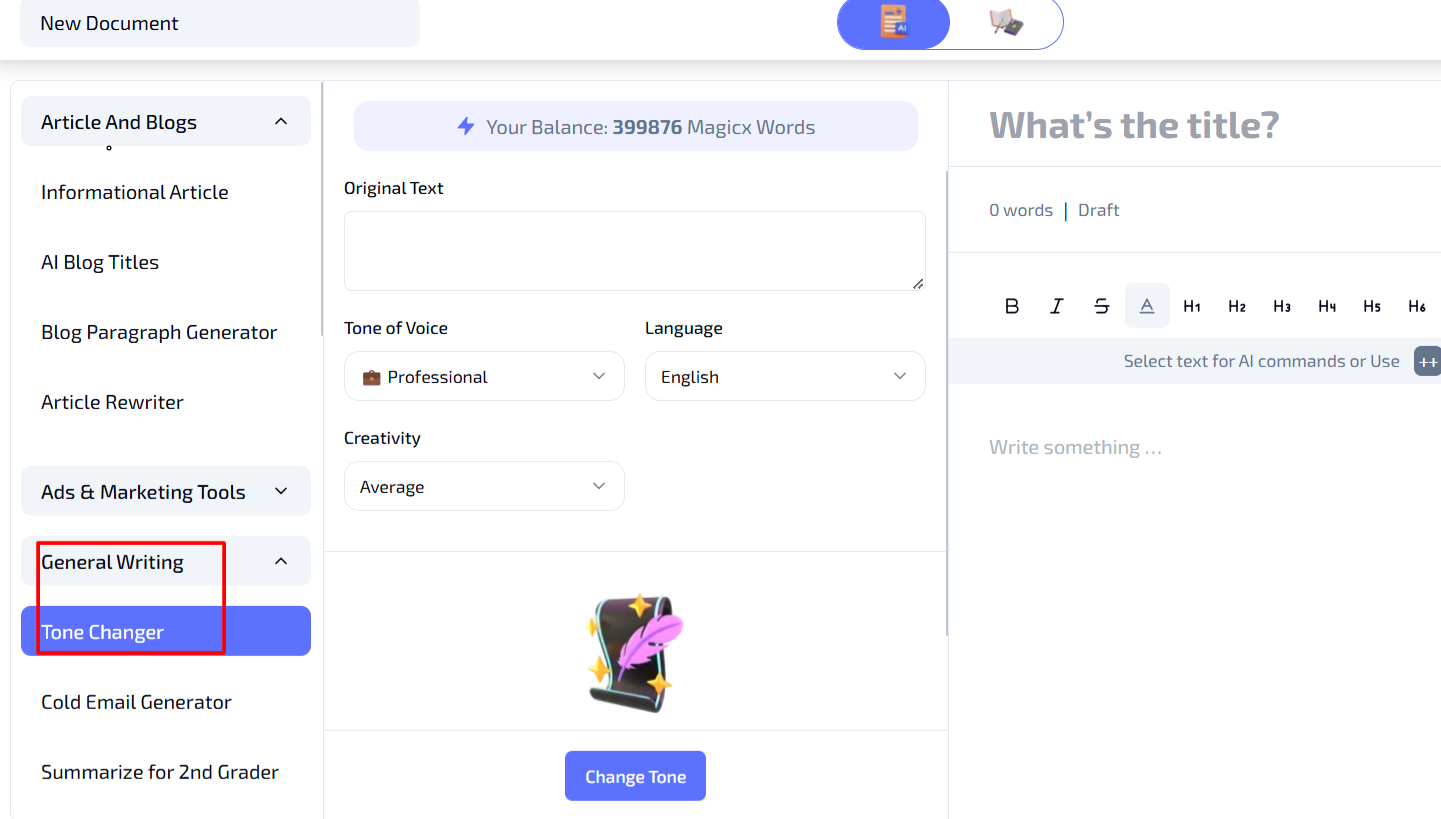
- In the left toolbar, navigate to General Writing.
- Click on Tone Changer to open the tool interface.
Step 3: Enter Your Original Text
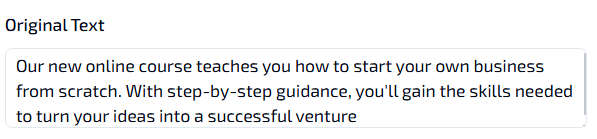
- Original Text:
- In the Original Text box, paste or type the text you want to adjust.
- Ensure your text is clear and complete to achieve the best results.
Step 4: Select the Tone of Voice
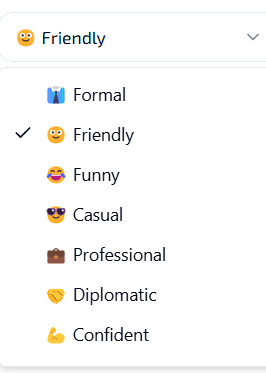
- Tone of Voice:
- Choose the desired tone of voice from the drop-down menu.
- Available options include:
- Professional: Suitable for formal documents and business communications.
- Friendly: Ideal for approachable and warm interactions.
- Casual: Perfect for relaxed and informal content.
- Persuasive: Great for content aimed at convincing or motivating the audience.
- Selecting the appropriate tone ensures that the rewritten text aligns with your intended style and audience expectations.
Step 5: Choose Language and Creativity Level
- Language:
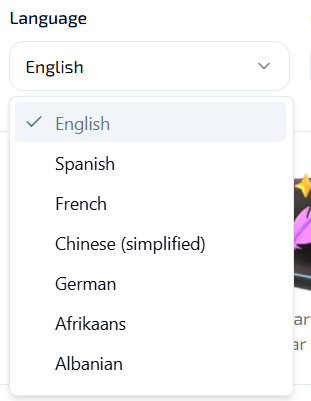
- Select your preferred language from the Language dropdown menu.
- Default: English, but other languages are available based on your needs.
- Creativity Level:

- Set the creativity level to control the extent of variation in the rephrased text:
- Low: Minimal changes, maintaining a close match to the original text.
- Average: Balanced rewrite with some variation for enhanced readability.
- High: Highly creative and unique rephrasing for standout content.
- Set the creativity level to control the extent of variation in the rephrased text:
Step 6: Change the Tone

- Change Tone:
- Once all settings are configured, click on the Change Tone button.
- The tool will process your input and display the rephrased text in your selected tone.
- Review the output to ensure it meets your requirements.
- If necessary, make further adjustments or regenerate the text with different settings.
Additional Resources
- Tutorial Video: Watch the Tutorial
Last updated on 2024-11-18
