Article Rewriter
Welcome to the Article Rewriter guide. This tool allows you to effortlessly rephrase your existing content, ensuring uniqueness while maintaining the original meaning. With AI Magicx Article Rewriter, you can produce fresh, plagiarism-free articles that engage your audience and enhance your content strategy.
#What is an Article Rewriter?
An article rewriter is a tool that rephrases text to create unique content while preserving the original meaning. This makes it ideal for generating fresh, plagiarism-free writing, whether you're updating old content, creating variations, or tailoring content for different audiences. AI Magicx Article Rewriter leverages advanced AI technology to help you achieve high-quality rewrites quickly and efficiently.
#Step-by-Step Guide
Follow these steps to perfectly rewrite your blog or articles using AI Magicx Article Rewriter:
#Step 1: Open the Article Rewriter
- Access AI Magicx Dashboard:
- Log in to your AI Magicx account to reach the Dashboard.
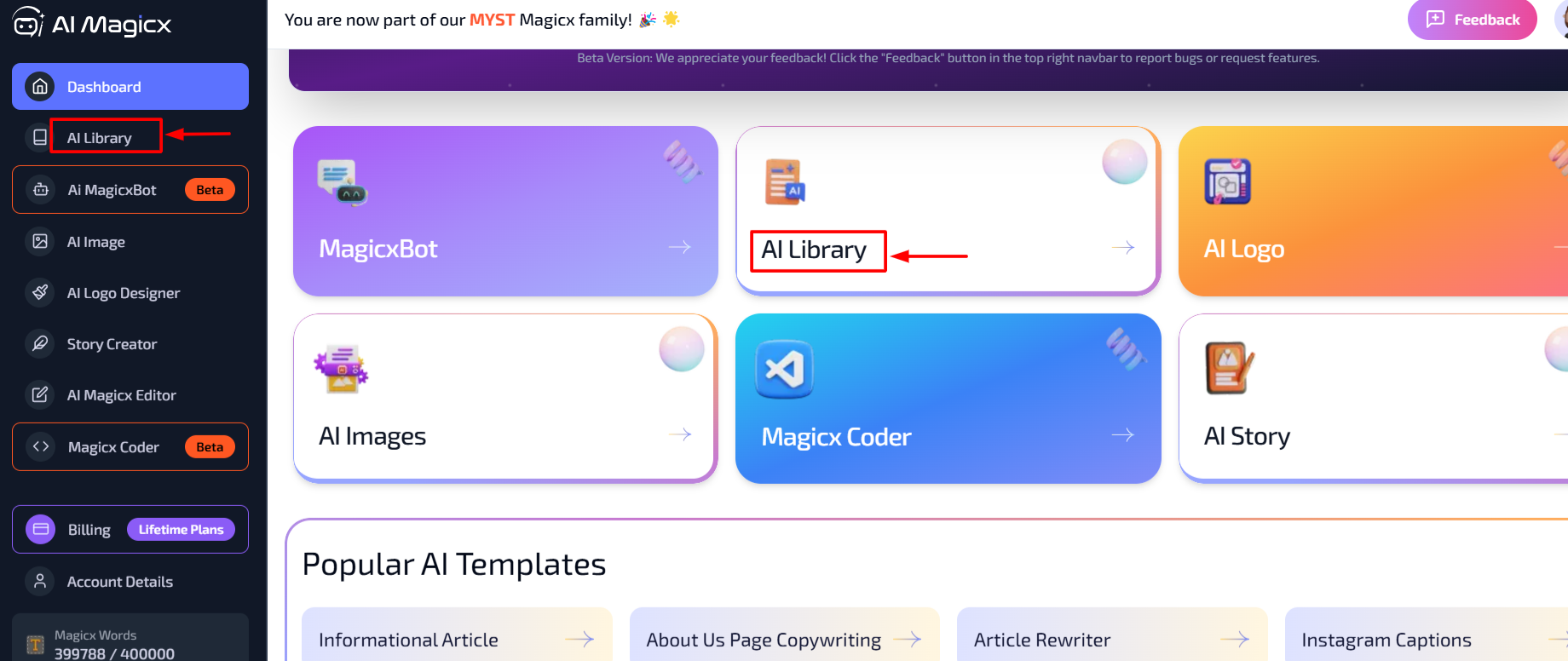
- Log in to your AI Magicx account to reach the Dashboard.
- Navigate to AI Library:
- In the Dashboard, locate and click on the AI Library option.
- Select Article Rewriter:
- Under the Articles and Blogs section in the left toolbar, click on Article Rewriter. This tool helps rephrase, simplify, or add variation to your existing content, making it more engaging or suitable for your needs.

- Under the Articles and Blogs section in the left toolbar, click on Article Rewriter. This tool helps rephrase, simplify, or add variation to your existing content, making it more engaging or suitable for your needs.
#Step 2: Paste or Type Your Article Text
- Input the Content:
- In the Article Text field, paste the text you want to rewrite. This can be an entire article, a paragraph, or even just a few sentences.
- Ensure your text is clear and complete to achieve the best results.

#Step 3: Define the Topic or Keywords
- Purpose:
- The Topic or Keywords field guides the AI on the specific focus of the rewrite, ensuring the revised content aligns with the desired topic.
- How to Input:
- Type the main topic or a few keywords related to the content, separating them with commas. This helps the AI understand the context and generate relevant rewrites.

- Type the main topic or a few keywords related to the content, separating them with commas. This helps the AI understand the context and generate relevant rewrites.
#Step 4: Choose the Tone of Voice
- Purpose:
- The Tone of Voice sets the style and personality of the rewritten content.
- How to Select:
- Choose a tone that matches your intended audience. Examples include:
- Professional: Ideal for formal articles or business content.
- Conversational: Suits a friendly, approachable tone.
- Tip: A professional tone works well for industry articles, while conversational is better for blog posts.
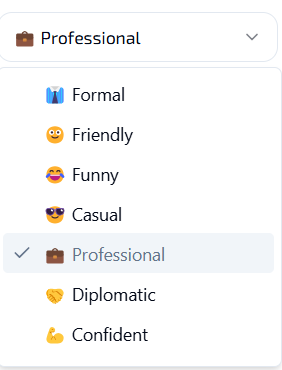
- Choose a tone that matches your intended audience. Examples include:
#Step 5: Select the Language
- Purpose:
- Choose the language in which you want the article rewritten.
- How to Select:
- The default option is English, but you can select a different language from the dropdown menu if needed.

- The default option is English, but you can select a different language from the dropdown menu if needed.
#Step 6: Adjust the Creativity Level
- Purpose:
- The Creativity setting determines how unique or closely the rewritten content will match the original.
- How to Select:
- Choose a level that best suits your purpose:
- Low: Minimal changes, closer match to the original text.
- Average: Balanced rewrite with some variation.
- High: More unique and creative rephrasing.
- Recommendation: Average is usually a good option for readability and variation without straying too far from the original content.

- Choose a level that best suits your purpose:
#Step 7: Click “Rewrite Article”
- Execute the Rewrite:
- Once all fields are set, click the "Rewrite Article" button.
- The tool will process the input and produce a rewritten version of the content based on your selected settings.

#Step 8: Review and Copy the Output
- Check the Rewritten Content:
- After the AI has completed the rewrite, review the output to ensure it fits your requirements.
- Copy the Text:
- If you’re satisfied with the results, copy the text for use in your document or directly integrate it into your project.
#Additional Resources
- Video Tutorial: Watch the Tutorial
Last updated on 2024-11-18
