Blog Paragraph Generator
Last updated: November 18, 2024
Welcome to the Blog Paragraph Generator guide. This tool helps you create creative and consistent paragraphs that align with your blog's tone, saving you time and enhancing your writing process.
What is a Blog Paragraph Generator?
A Blog Paragraph Generator is a tool designed to help you quickly create short sections of text for your blog. By entering a topic or keywords, the generator provides ideas or full paragraphs that match your blog’s style and tone. It’s an essential tool for saving time and maintaining consistency in your writing.
Step-by-Step Guide
Follow these steps to generate blog paragraphs effortlessly:
Step 1: Login to Your Account
- Open the AI Magicx website and sign in to your account.

- If you don’t have an account, click on the Create Account button and create a new account.
Step 2: Access the Blog Paragraph Generator
- Once you’ve reached the AI Magicx Dashboard, navigate to the AI Library.
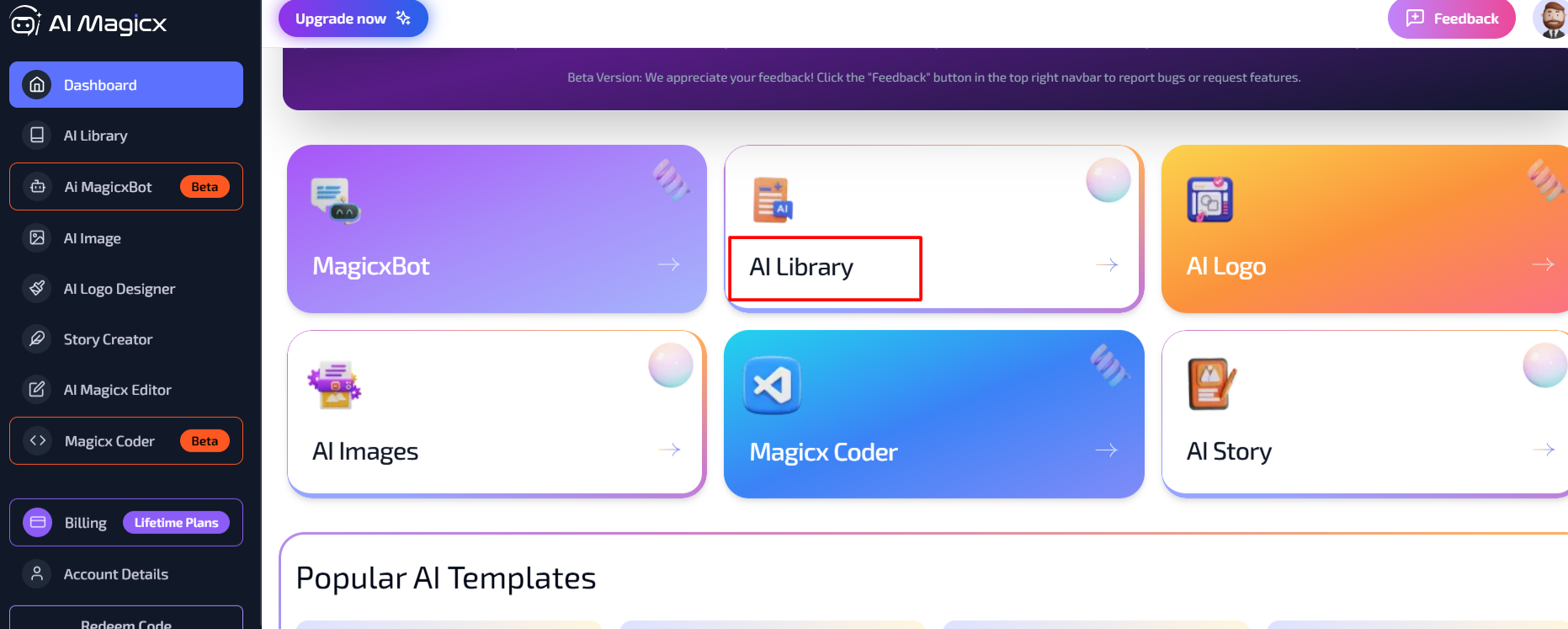
- A new document will open, allowing you to type and edit your content.
- On the left toolbar, select the Articles and Blogs option.
- You will see four AI tools:
- Informational Article
- AI Blog Titles
- Blog Paragraph Generator
- Article Rewriter
- Click on the Blog Paragraph Generator to get started.
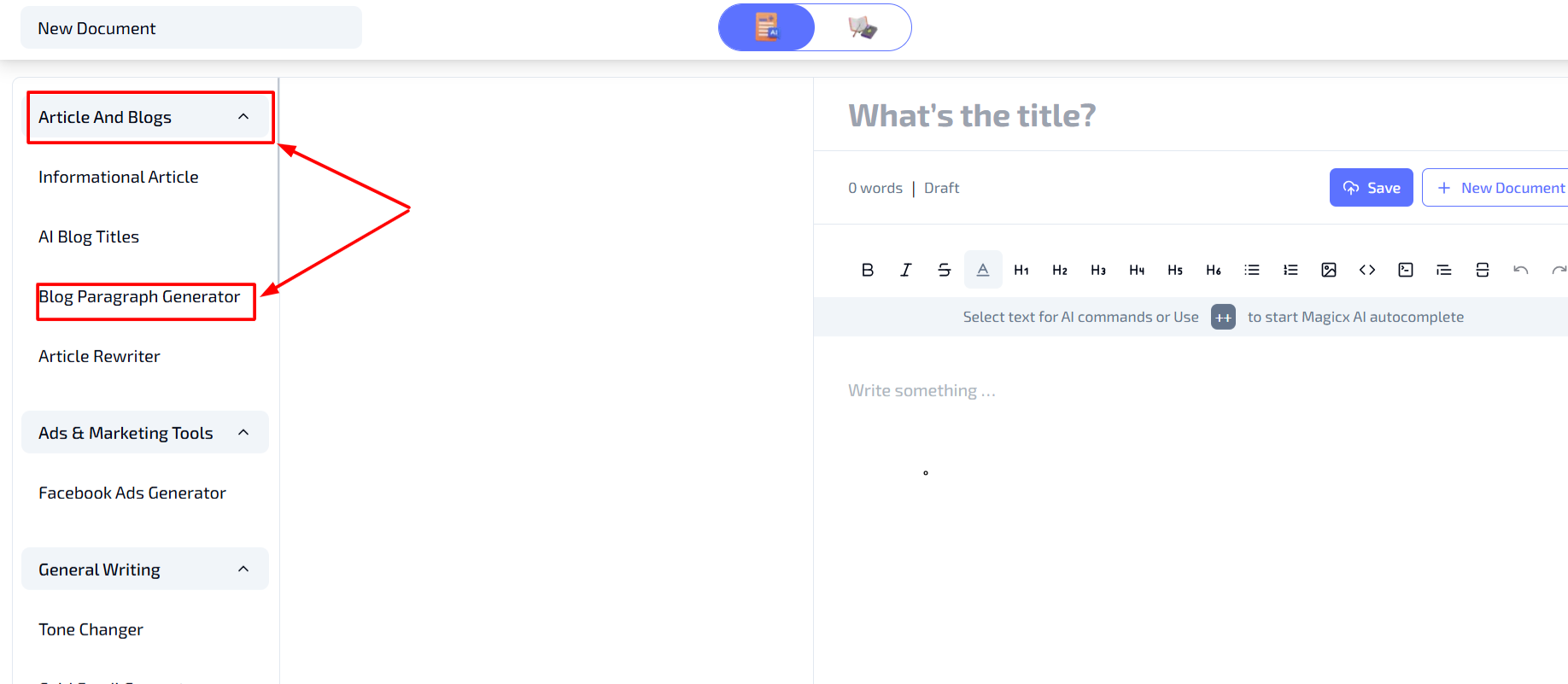
Step 3: Type Your Topic/Keywords
- Topic or Keywords: Enter the title, keywords, or the type of paragraphs you want the tool to generate. This helps the generator understand the context and produce relevant content.

Step 4: Select the Word Length & Number of Results
-
Word Length:
- Short: Up to 100 words
- Medium: 100 to 300 words
- Long: 300 to 500 words
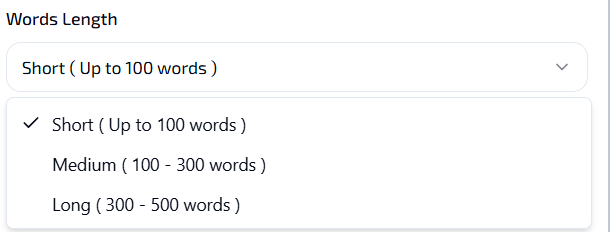
-
Number of Results:

- Choose the number of paragraphs you want by adjusting the number input spinner on the right.
Step 5: Choose the Tone of Voice
- Tone of Voice: Select from seven available tones to match your blog’s requirements. This ensures the generated paragraphs align with your desired style, whether it's professional, casual, enthusiastic, etc.

Step 6: Set Creativity and Language
- Creativity and Language:
- Language: Choose the language in which you want the paragraphs to be generated.

- Creativity Level: Select the creativity level—Low, Average, or High—to control how innovative or straightforward the generated content will be.
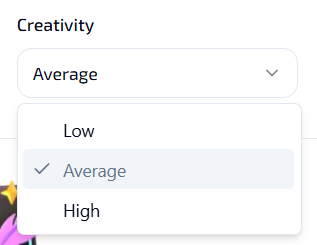
- Language: Choose the language in which you want the paragraphs to be generated.
Step 7: Generate the Paragraph
- Click on the Generate Paragraph button to see your results. The tool will provide paragraphs based on your input and selected settings, ready for you to use in your blog.

Additional Resources
- Step-by-Step Video: Watch Video Tutorial
Last updated on 2024-11-18
